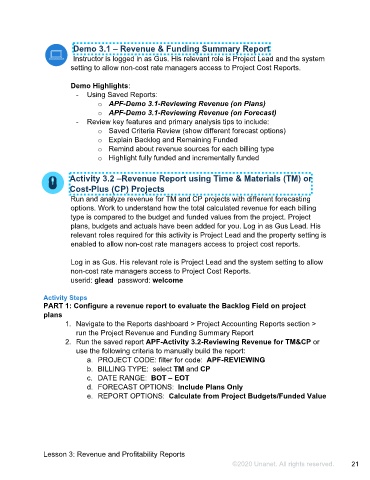Page 22 - Participant Guide - Unanet GovCon Analyzing Project Metrics
P. 22
Demo 3.1 – Revenue & Funding Summary Report
Instructor is logged in as Gus. His relevant role is Project Lead and the system
setting to allow non-cost rate managers access to Project Cost Reports.
Demo Highlights:
- Using Saved Reports:
o APF-Demo 3.1-Reviewing Revenue (on Plans)
o APF-Demo 3.1-Reviewing Revenue (on Forecast)
- Review key features and primary analysis tips to include:
o Saved Criteria Review (show different forecast options)
o Explain Backlog and Remaining Funded
o Remind about revenue sources for each billing type
o Highlight fully funded and incrementally funded
Activity 3.2 –Revenue Report using Time & Materials (TM) or
Cost-Plus (CP) Projects
Run and analyze revenue for TM and CP projects with different forecasting
options. Work to understand how the total calculated revenue for each billing
type is compared to the budget and funded values from the project. Project
plans, budgets and actuals have been added for you. Log in as Gus Lead. His
relevant roles required for this activity is Project Lead and the property setting is
enabled to allow non-cost rate managers access to project cost reports.
Log in as Gus. His relevant role is Project Lead and the system setting to allow
non-cost rate managers access to Project Cost Reports.
userid: glead password: welcome
Activity Steps
PART 1: Configure a revenue report to evaluate the Backlog Field on project
plans
1. Navigate to the Reports dashboard > Project Accounting Reports section >
run the Project Revenue and Funding Summary Report
2. Run the saved report APF-Activity 3.2-Reviewing Revenue for TM&CP or
use the following criteria to manually build the report:
a. PROJECT CODE: filter for code: APF-REVIEWING
b. BILLING TYPE: select TM and CP
c. DATE RANGE: BOT – EOT
d. FORECAST OPTIONS: Include Plans Only
e. REPORT OPTIONS: Calculate from Project Budgets/Funded Value
Lesson 3: Revenue and Profitability Reports
©2020 Unanet. All rights reserved. 21