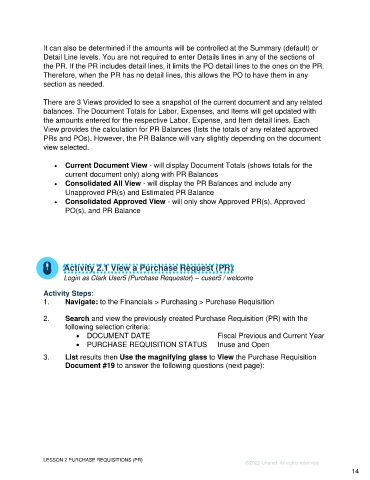Page 14 - Participant Guide - Unanet GovCon Using Purchasing
P. 14
It can also be determined if the amounts will be controlled at the Summary (default) or
Detail Line levels. You are not required to enter Details lines in any of the sections of
the PR. If the PR includes detail lines, it limits the PO detail lines to the ones on the PR.
Therefore, when the PR has no detail lines, this allows the PO to have them in any
section as needed.
There are 3 Views provided to see a snapshot of the current document and any related
balances. The Document Totals for Labor, Expenses, and Items will get updated with
the amounts entered for the respective Labor, Expense, and Item detail lines. Each
View provides the calculation for PR Balances (lists the totals of any related approved
PRs and POs). However, the PR Balance will vary slightly depending on the document
view selected.
• Current Document View - will display Document Totals (shows totals for the
current document only) along with PR Balances
• Consolidated All View - will display the PR Balances and include any
Unapproved PR(s) and Estimated PR Balance
• Consolidated Approved View - will only show Approved PR(s), Approved
PO(s), and PR Balance
Activity 2.1 View a Purchase Request (PR)
Login as Clark User5 (Purchase Requestor) – cuser5 / welcome
Activity Steps:
1. Navigate: to the Financials > Purchasing > Purchase Requisition
2. Search and view the previously created Purchase Requisition (PR) with the
following selection criteria:
• DOCUMENT DATE Fiscal Previous and Current Year
• PURCHASE REQUISITION STATUS Inuse and Open
3. List results then Use the magnifying glass to View the Purchase Requisition
Document #19 to answer the following questions (next page):
LESSON 2 PURCHASE REQUISITIONS (PR)
©2022 Unanet. All rights reserved.
14