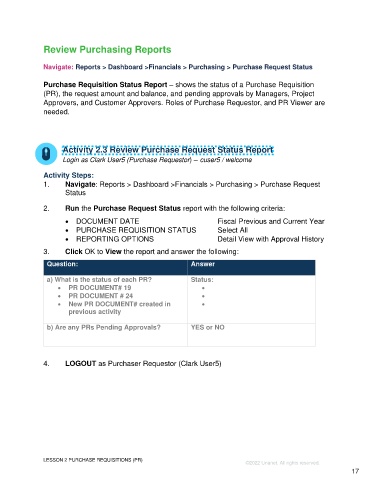Page 17 - Participant Guide - Unanet GovCon Using Purchasing
P. 17
Review Purchasing Reports
Navigate: Reports > Dashboard >Financials > Purchasing > Purchase Request Status
Purchase Requisition Status Report – shows the status of a Purchase Requisition
(PR), the request amount and balance, and pending approvals by Managers, Project
Approvers, and Customer Approvers. Roles of Purchase Requestor, and PR Viewer are
needed.
Activity 2.3 Review Purchase Request Status Report
Login as Clark User5 (Purchase Requestor) – cuser5 / welcome
Activity Steps:
1. Navigate: Reports > Dashboard >Financials > Purchasing > Purchase Request
Status
2. Run the Purchase Request Status report with the following criteria:
• DOCUMENT DATE Fiscal Previous and Current Year
• PURCHASE REQUISITION STATUS Select All
• REPORTING OPTIONS Detail View with Approval History
3. Click OK to View the report and answer the following:
Question: Answer
a) What is the status of each PR? Status:
• PR DOCUMENT# 19 •
• PR DOCUMENT # 24 •
• New PR DOCUMENT# created in •
previous activity
b) Are any PRs Pending Approvals? YES or NO
4. LOGOUT as Purchaser Requestor (Clark User5)
LESSON 2 PURCHASE REQUISITIONS (PR)
©2022 Unanet. All rights reserved.
17