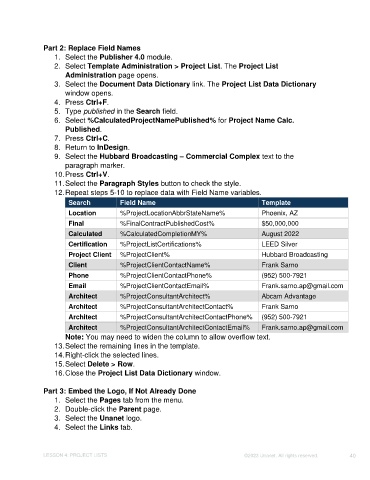Page 40 - Unanet CRM: Using Publisher with Adobe InDesign
P. 40
Part 2: Replace Field Names
1. Select the Publisher 4.0 module.
2. Select Template Administration > Project List. The Project List
Administration page opens.
3. Select the Document Data Dictionary link. The Project List Data Dictionary
window opens.
4. Press Ctrl+F.
5. Type published in the Search field.
6. Select %CalculatedProjectNamePublished% for Project Name Calc.
Published.
7. Press Ctrl+C.
8. Return to InDesign.
9. Select the Hubbard Broadcasting – Commercial Complex text to the
paragraph marker.
10. Press Ctrl+V.
11. Select the Paragraph Styles button to check the style.
12. Repeat steps 5-10 to replace data with Field Name variables.
Search Field Name Template
Location %ProjectLocationAbbrStateName% Phoenix, AZ
Final %FinalContractPublishedCost% $50,000,000
Calculated %CalculatedCompletionMY% August 2022
Certification %ProjectListCertifications% LEED Silver
Project Client %ProjectClient% Hubbard Broadcasting
Client %ProjectClientContactName% Frank Sarno
Phone %ProjectClientContactPhone% (952) 500-7921
Email %ProjectClientContactEmail% Frank.sarno.ap@gmail.com
Architect %ProjectConsultantArchitect% Abcam Advantage
Architect %ProjectConsultantArchitectContact% Frank Sarno
Architect %ProjectConsultantArchitectContactPhone% (952) 500-7921
Architect %ProjectConsultantArchitectContactEmail% Frank.sarno.ap@gmail.com
Note: You may need to widen the column to allow overflow text.
13. Select the remaining lines in the template.
14. Right-click the selected lines.
15. Select Delete > Row.
16. Close the Project List Data Dictionary window.
Part 3: Embed the Logo, If Not Already Done
1. Select the Pages tab from the menu.
2. Double-click the Parent page.
3. Select the Unanet logo.
4. Select the Links tab.
LESSON 4: PROJECT LISTS ©2023 Unanet. All rights reserved. 40