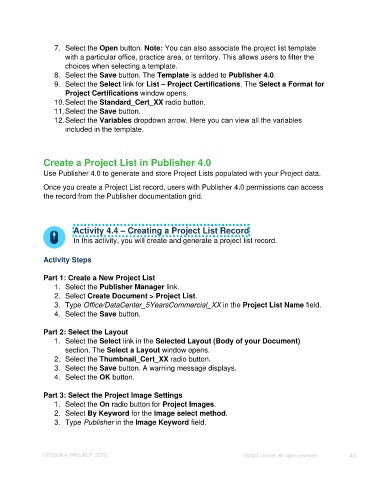Page 43 - Unanet CRM: Using Publisher with Adobe InDesign
P. 43
7. Select the Open button. Note: You can also associate the project list template
with a particular office, practice area, or territory. This allows users to filter the
choices when selecting a template.
8. Select the Save button. The Template is added to Publisher 4.0.
9. Select the Select link for List – Project Certifications. The Select a Format for
Project Certifications window opens.
10. Select the Standard_Cert_XX radio button.
11. Select the Save button.
12. Select the Variables dropdown arrow. Here you can view all the variables
included in the template.
Create a Project List in Publisher 4.0
Use Publisher 4.0 to generate and store Project Lists populated with your Project data.
Once you create a Project List record, users with Publisher 4.0 permissions can access
the record from the Publisher documentation grid.
Activity 4.4 – Creating a Project List Record
In this activity, you will create and generate a project list record.
Activity Steps
Part 1: Create a New Project List
1. Select the Publisher Manager link.
2. Select Create Document > Project List.
3. Type Office/DataCenter_5YearsCommercial_XX in the Project List Name field.
4. Select the Save button.
Part 2: Select the Layout
1. Select the Select link in the Selected Layout (Body of your Document)
section. The Select a Layout window opens.
2. Select the Thumbnail_Cert_XX radio button.
3. Select the Save button. A warning message displays.
4. Select the OK button.
Part 3: Select the Project Image Settings
1. Select the On radio button for Project Images.
2. Select By Keyword for the Image select method.
3. Type Publisher in the Image Keyword field.
LESSON 4: PROJECT LISTS ©2023 Unanet. All rights reserved. 43