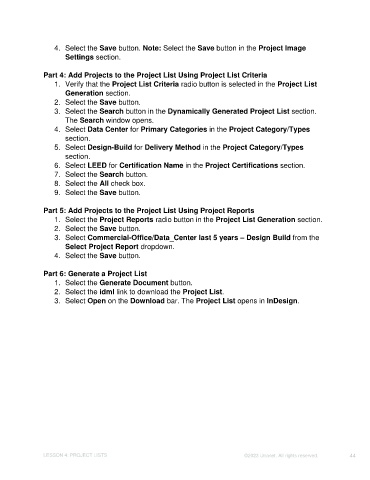Page 44 - Unanet CRM: Using Publisher with Adobe InDesign
P. 44
4. Select the Save button. Note: Select the Save button in the Project Image
Settings section.
Part 4: Add Projects to the Project List Using Project List Criteria
1. Verify that the Project List Criteria radio button is selected in the Project List
Generation section.
2. Select the Save button.
3. Select the Search button in the Dynamically Generated Project List section.
The Search window opens.
4. Select Data Center for Primary Categories in the Project Category/Types
section.
5. Select Design-Build for Delivery Method in the Project Category/Types
section.
6. Select LEED for Certification Name in the Project Certifications section.
7. Select the Search button.
8. Select the All check box.
9. Select the Save button.
Part 5: Add Projects to the Project List Using Project Reports
1. Select the Project Reports radio button in the Project List Generation section.
2. Select the Save button.
3. Select Commercial-Office/Data_Center last 5 years – Design Build from the
Select Project Report dropdown.
4. Select the Save button.
Part 6: Generate a Project List
1. Select the Generate Document button.
2. Select the idml link to download the Project List.
3. Select Open on the Download bar. The Project List opens in InDesign.
LESSON 4: PROJECT LISTS ©2023 Unanet. All rights reserved. 44