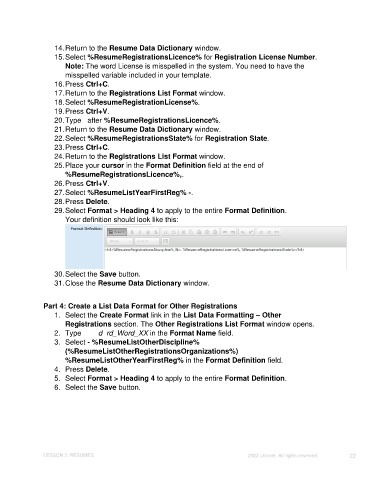Page 22 - Unanet CRM: Using Publisher with Microsoft Word
P. 22
14. Return to the Resume Data Dictionary window.
15. Select %ResumeRegistrationsLicence% for Registration License Number.
Note: The word License is misspelled in the system. You need to have the
misspelled variable included in your template.
16. Press Ctrl+C.
17. Return to the Registrations List Format window.
18. Select %ResumeRegistrationLicense%.
19. Press Ctrl+V.
20. Type , after %ResumeRegistrationsLicence%.
21. Return to the Resume Data Dictionary window.
22. Select %ResumeRegistrationsState% for Registration State.
23. Press Ctrl+C.
24. Return to the Registrations List Format window.
25. Place your cursor in the Format Definition field at the end of
%ResumeRegistrationsLicence%,.
26. Press Ctrl+V.
27. Select %ResumeListYearFirstReg% -.
28. Press Delete.
29. Select Format > Heading 4 to apply to the entire Format Definition.
Your definition should look like this:
30. Select the Save button.
31. Close the Resume Data Dictionary window.
Part 4: Create a List Data Format for Other Registrations
1. Select the Create Format link in the List Data Formatting – Other
Registrations section. The Other Registrations List Format window opens.
2. Type Standard_Word_XX in the Format Name field.
3. Select - %ResumeListOtherDiscipline%
(%ResumeListOtherRegistrationsOrganizations%)
%ResumeListOtherYearFirstReg% in the Format Definition field.
4. Press Delete.
5. Select Format > Heading 4 to apply to the entire Format Definition.
6. Select the Save button.
LESSON 2: RESUMES ©2023 Unanet. All rights reserved. 22