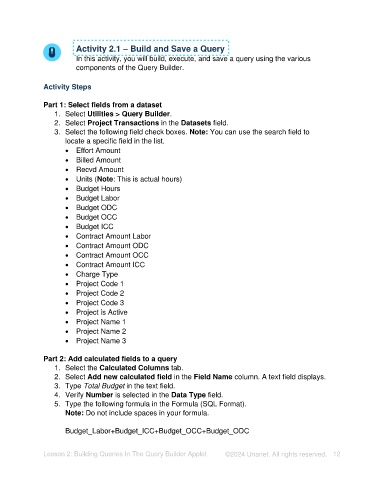Page 12 - Unanet AE: Creating Analytic Models Using Query Builder
P. 12
Activity 2.1 – Build and Save a Query
In this activity, you will build, execute, and save a query using the various
components of the Query Builder.
Activity Steps
Part 1: Select fields from a dataset
1. Select Utilities > Query Builder.
2. Select Project Transactions in the Datasets field.
3. Select the following field check boxes. Note: You can use the search field to
locate a specific field in the list.
• Effort Amount
• Billed Amount
• Recvd Amount
• Units (Note: This is actual hours)
• Budget Hours
• Budget Labor
• Budget ODC
• Budget OCC
• Budget ICC
• Contract Amount Labor
• Contract Amount ODC
• Contract Amount OCC
• Contract Amount ICC
• Charge Type
• Project Code 1
• Project Code 2
• Project Code 3
• Project is Active
• Project Name 1
• Project Name 2
• Project Name 3
Part 2: Add calculated fields to a query
1. Select the Calculated Columns tab.
2. Select Add new calculated field in the Field Name column. A text field displays.
3. Type Total Budget in the text field.
4. Verify Number is selected in the Data Type field.
5. Type the following formula in the Formula (SQL Format).
Note: Do not include spaces in your formula.
Budget_Labor+Budget_ICC+Budget_OCC+Budget_ODC
Lesson 2: Building Queries In The Query Builder Applet ©2024 Unanet. All rights reserved. 12