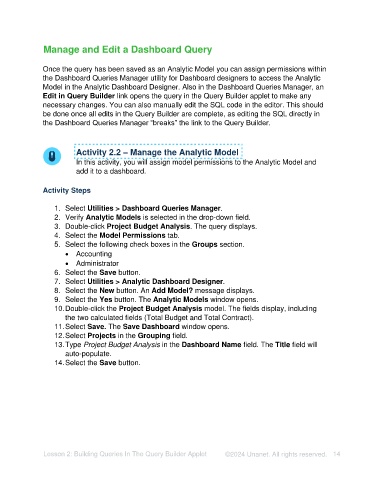Page 14 - Unanet AE: Creating Analytic Models Using Query Builder
P. 14
Manage and Edit a Dashboard Query
Once the query has been saved as an Analytic Model you can assign permissions within
the Dashboard Queries Manager utility for Dashboard designers to access the Analytic
Model in the Analytic Dashboard Designer. Also in the Dashboard Queries Manager, an
Edit in Query Builder link opens the query in the Query Builder applet to make any
necessary changes. You can also manually edit the SQL code in the editor. This should
be done once all edits in the Query Builder are complete, as editing the SQL directly in
the Dashboard Queries Manager “breaks” the link to the Query Builder.
Activity 2.2 – Manage the Analytic Model
In this activity, you will assign model permissions to the Analytic Model and
add it to a dashboard.
Activity Steps
1. Select Utilities > Dashboard Queries Manager.
2. Verify Analytic Models is selected in the drop-down field.
3. Double-click Project Budget Analysis. The query displays.
4. Select the Model Permissions tab.
5. Select the following check boxes in the Groups section.
• Accounting
• Administrator
6. Select the Save button.
7. Select Utilities > Analytic Dashboard Designer.
8. Select the New button. An Add Model? message displays.
9. Select the Yes button. The Analytic Models window opens.
10. Double-click the Project Budget Analysis model. The fields display, including
the two calculated fields (Total Budget and Total Contract).
11. Select Save. The Save Dashboard window opens.
12. Select Projects in the Grouping field.
13. Type Project Budget Analysis in the Dashboard Name field. The Title field will
auto-populate.
14. Select the Save button.
Lesson 2: Building Queries In The Query Builder Applet ©2024 Unanet. All rights reserved. 14