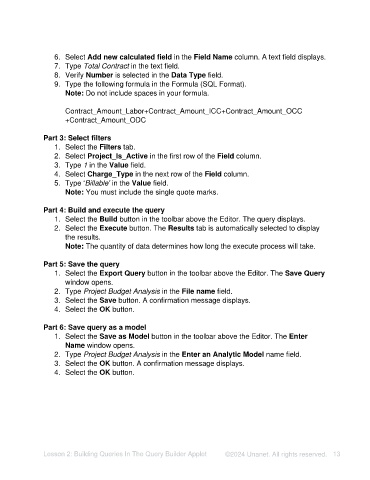Page 13 - Unanet AE: Creating Analytic Models Using Query Builder
P. 13
6. Select Add new calculated field in the Field Name column. A text field displays.
7. Type Total Contract in the text field.
8. Verify Number is selected in the Data Type field.
9. Type the following formula in the Formula (SQL Format).
Note: Do not include spaces in your formula.
Contract_Amount_Labor+Contract_Amount_ICC+Contract_Amount_OCC
+Contract_Amount_ODC
Part 3: Select filters
1. Select the Filters tab.
2. Select Project_Is_Active in the first row of the Field column.
3. Type 1 in the Value field.
4. Select Charge_Type in the next row of the Field column.
5. Type ‘Billable’ in the Value field.
Note: You must include the single quote marks.
Part 4: Build and execute the query
1. Select the Build button in the toolbar above the Editor. The query displays.
2. Select the Execute button. The Results tab is automatically selected to display
the results.
Note: The quantity of data determines how long the execute process will take.
Part 5: Save the query
1. Select the Export Query button in the toolbar above the Editor. The Save Query
window opens.
2. Type Project Budget Analysis in the File name field.
3. Select the Save button. A confirmation message displays.
4. Select the OK button.
Part 6: Save query as a model
1. Select the Save as Model button in the toolbar above the Editor. The Enter
Name window opens.
2. Type Project Budget Analysis in the Enter an Analytic Model name field.
3. Select the OK button. A confirmation message displays.
4. Select the OK button.
Lesson 2: Building Queries In The Query Builder Applet ©2024 Unanet. All rights reserved. 13