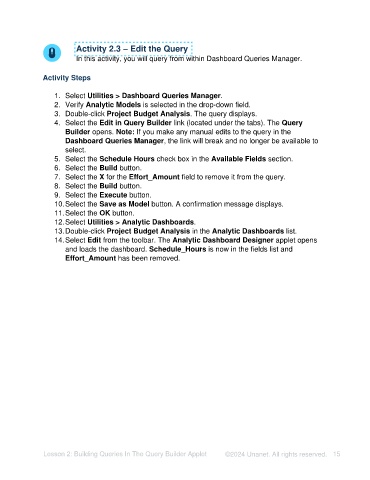Page 15 - Unanet AE: Creating Analytic Models Using Query Builder
P. 15
Activity 2.3 – Edit the Query
In this activity, you will query from within Dashboard Queries Manager.
Activity Steps
1. Select Utilities > Dashboard Queries Manager.
2. Verify Analytic Models is selected in the drop-down field.
3. Double-click Project Budget Analysis. The query displays.
4. Select the Edit in Query Builder link (located under the tabs). The Query
Builder opens. Note: If you make any manual edits to the query in the
Dashboard Queries Manager, the link will break and no longer be available to
select.
5. Select the Schedule Hours check box in the Available Fields section.
6. Select the Build button.
7. Select the X for the Effort_Amount field to remove it from the query.
8. Select the Build button.
9. Select the Execute button.
10. Select the Save as Model button. A confirmation message displays.
11. Select the OK button.
12. Select Utilities > Analytic Dashboards.
13. Double-click Project Budget Analysis in the Analytic Dashboards list.
14. Select Edit from the toolbar. The Analytic Dashboard Designer applet opens
and loads the dashboard. Schedule_Hours is now in the fields list and
Effort_Amount has been removed.
Lesson 2: Building Queries In The Query Builder Applet ©2024 Unanet. All rights reserved. 15