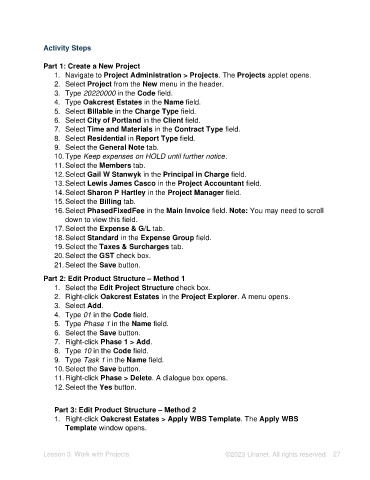Page 27 - Unanet AE: Setting Up Projects
P. 27
Activity Steps
Part 1: Create a New Project
1. Navigate to Project Administration > Projects. The Projects applet opens.
2. Select Project from the New menu in the header.
3. Type 20220000 in the Code field.
4. Type Oakcrest Estates in the Name field.
5. Select Billable in the Charge Type field.
6. Select City of Portland in the Client field.
7. Select Time and Materials in the Contract Type field.
8. Select Residential in Report Type field.
9. Select the General Note tab.
10. Type Keep expenses on HOLD until further notice.
11. Select the Members tab.
12. Select Gail W Stanwyk in the Principal in Charge field.
13. Select Lewis James Casco in the Project Accountant field.
14. Select Sharon P Hartley in the Project Manager field.
15. Select the Billing tab.
16. Select PhasedFixedFee in the Main Invoice field. Note: You may need to scroll
down to view this field.
17. Select the Expense & G/L tab.
18. Select Standard in the Expense Group field.
19. Select the Taxes & Surcharges tab.
20. Select the GST check box.
21. Select the Save button.
Part 2: Edit Product Structure – Method 1
1. Select the Edit Project Structure check box.
2. Right-click Oakcrest Estates in the Project Explorer. A menu opens.
3. Select Add.
4. Type 01 in the Code field.
5. Type Phase 1 in the Name field.
6. Select the Save button.
7. Right-click Phase 1 > Add.
8. Type 10 in the Code field.
9. Type Task 1 in the Name field.
10. Select the Save button.
11. Right-click Phase > Delete. A dialogue box opens.
12. Select the Yes button.
Part 3: Edit Product Structure – Method 2
1. Right-click Oakcrest Estates > Apply WBS Template. The Apply WBS
Template window opens.
Lesson 3: Work with Projects ©2023 Unanet. All rights reserved. 27