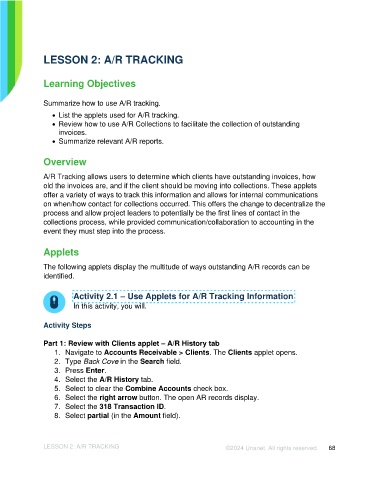Page 68 - Unanet AE: Introduction to Project Management
P. 68
LESSON 2: A/R TRACKING
Learning Objectives
Summarize how to use A/R tracking.
• List the applets used for A/R tracking.
• Review how to use A/R Collections to facilitate the collection of outstanding
invoices.
• Summarize relevant A/R reports.
Overview
A/R Tracking allows users to determine which clients have outstanding invoices, how
old the invoices are, and if the client should be moving into collections. These applets
offer a variety of ways to track this information and allows for internal communications
on when/how contact for collections occurred. This offers the change to decentralize the
process and allow project leaders to potentially be the first lines of contact in the
collections process, while provided communication/collaboration to accounting in the
event they must step into the process.
Applets
The following applets display the multitude of ways outstanding A/R records can be
identified.
Activity 2.1 – Use Applets for A/R Tracking Information
In this activity, you will.
Activity Steps
Part 1: Review with Clients applet – A/R History tab
1. Navigate to Accounts Receivable > Clients. The Clients applet opens.
2. Type Back Cove in the Search field.
3. Press Enter.
4. Select the A/R History tab.
5. Select to clear the Combine Accounts check box.
6. Select the right arrow button. The open AR records display.
7. Select the 318 Transaction ID.
8. Select partial (in the Amount field).
LESSON 2: A/R TRACKING ©2024 Unanet. All rights reserved. 68