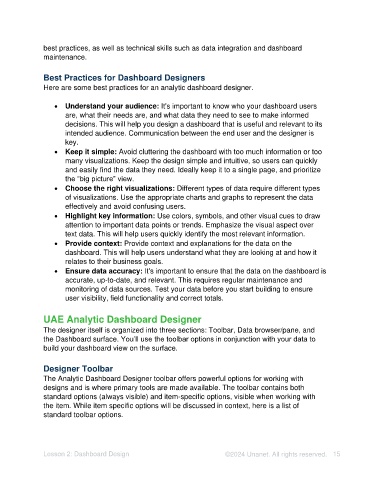Page 15 - Unanet AE: Using Analytic Dashboard Designer
P. 15
best practices, as well as technical skills such as data integration and dashboard
maintenance.
Best Practices for Dashboard Designers
Here are some best practices for an analytic dashboard designer.
• Understand your audience: It's important to know who your dashboard users
are, what their needs are, and what data they need to see to make informed
decisions. This will help you design a dashboard that is useful and relevant to its
intended audience. Communication between the end user and the designer is
key.
• Keep it simple: Avoid cluttering the dashboard with too much information or too
many visualizations. Keep the design simple and intuitive, so users can quickly
and easily find the data they need. Ideally keep it to a single page, and prioritize
the “big picture” view.
• Choose the right visualizations: Different types of data require different types
of visualizations. Use the appropriate charts and graphs to represent the data
effectively and avoid confusing users.
• Highlight key information: Use colors, symbols, and other visual cues to draw
attention to important data points or trends. Emphasize the visual aspect over
text data. This will help users quickly identify the most relevant information.
• Provide context: Provide context and explanations for the data on the
dashboard. This will help users understand what they are looking at and how it
relates to their business goals.
• Ensure data accuracy: It's important to ensure that the data on the dashboard is
accurate, up-to-date, and relevant. This requires regular maintenance and
monitoring of data sources. Test your data before you start building to ensure
user visibility, field functionality and correct totals.
UAE Analytic Dashboard Designer
The designer itself is organized into three sections: Toolbar, Data browser/pane, and
the Dashboard surface. You’ll use the toolbar options in conjunction with your data to
build your dashboard view on the surface.
Designer Toolbar
The Analytic Dashboard Designer toolbar offers powerful options for working with
designs and is where primary tools are made available. The toolbar contains both
standard options (always visible) and item-specific options, visible when working with
the item. While item specific options will be discussed in context, here is a list of
standard toolbar options.
Lesson 2: Dashboard Design ©2024 Unanet. All rights reserved. 15