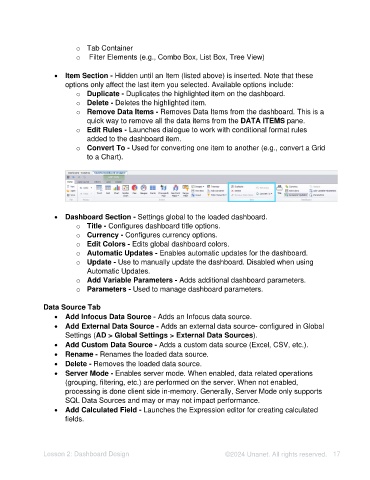Page 17 - Unanet AE: Using Analytic Dashboard Designer
P. 17
o Tab Container
o Filter Elements (e.g., Combo Box, List Box, Tree View)
• Item Section - Hidden until an Item (listed above) is inserted. Note that these
options only affect the last item you selected. Available options include:
o Duplicate - Duplicates the highlighted item on the dashboard.
o Delete - Deletes the highlighted item.
o Remove Data Items - Removes Data Items from the dashboard. This is a
quick way to remove all the data items from the DATA ITEMS pane.
o Edit Rules - Launches dialogue to work with conditional format rules
added to the dashboard item.
o Convert To - Used for converting one item to another (e.g., convert a Grid
to a Chart).
• Dashboard Section - Settings global to the loaded dashboard.
o Title - Configures dashboard title options.
o Currency - Configures currency options.
o Edit Colors - Edits global dashboard colors.
o Automatic Updates - Enables automatic updates for the dashboard.
o Update - Use to manually update the dashboard. Disabled when using
Automatic Updates.
o Add Variable Parameters - Adds additional dashboard parameters.
o Parameters - Used to manage dashboard parameters.
Data Source Tab
• Add Infocus Data Source - Adds an Infocus data source.
• Add External Data Source - Adds an external data source- configured in Global
Settings (AD > Global Settings > External Data Sources).
• Add Custom Data Source - Adds a custom data source (Excel, CSV, etc.).
• Rename - Renames the loaded data source.
• Delete - Removes the loaded data source.
• Server Mode - Enables server mode. When enabled, data related operations
(grouping, filtering, etc.) are performed on the server. When not enabled,
processing is done client side in-memory. Generally, Server Mode only supports
SQL Data Sources and may or may not impact performance.
• Add Calculated Field - Launches the Expression editor for creating calculated
fields.
Lesson 2: Dashboard Design ©2024 Unanet. All rights reserved. 17