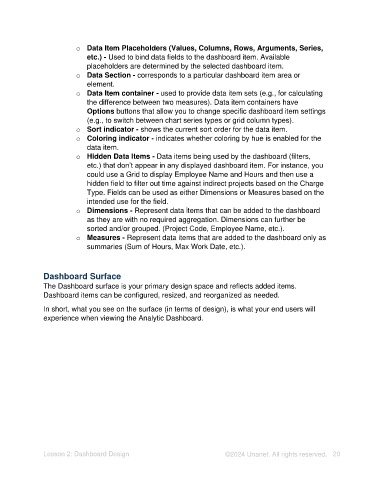Page 20 - Unanet AE: Using Analytic Dashboard Designer
P. 20
o Data Item Placeholders (Values, Columns, Rows, Arguments, Series,
etc.) - Used to bind data fields to the dashboard item. Available
placeholders are determined by the selected dashboard item.
o Data Section - corresponds to a particular dashboard item area or
element.
o Data Item container - used to provide data item sets (e.g., for calculating
the difference between two measures). Data item containers have
Options buttons that allow you to change specific dashboard item settings
(e.g., to switch between chart series types or grid column types).
o Sort indicator - shows the current sort order for the data item.
o Coloring indicator - indicates whether coloring by hue is enabled for the
data item.
o Hidden Data Items - Data items being used by the dashboard (filters,
etc.) that don’t appear in any displayed dashboard item. For instance, you
could use a Grid to display Employee Name and Hours and then use a
hidden field to filter out time against indirect projects based on the Charge
Type. Fields can be used as either Dimensions or Measures based on the
intended use for the field.
o Dimensions - Represent data items that can be added to the dashboard
as they are with no required aggregation. Dimensions can further be
sorted and/or grouped. (Project Code, Employee Name, etc.).
o Measures - Represent data items that are added to the dashboard only as
summaries (Sum of Hours, Max Work Date, etc.).
Dashboard Surface
The Dashboard surface is your primary design space and reflects added items.
Dashboard items can be configured, resized, and reorganized as needed.
In short, what you see on the surface (in terms of design), is what your end users will
experience when viewing the Analytic Dashboard.
Lesson 2: Dashboard Design ©2024 Unanet. All rights reserved. 20