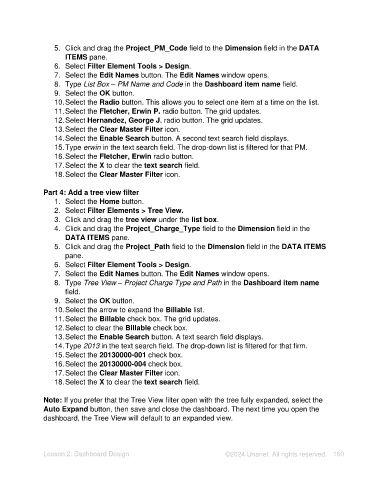Page 160 - Unanet AE: Using Analytic Dashboard Designer
P. 160
5. Click and drag the Project_PM_Code field to the Dimension field in the DATA
ITEMS pane.
6. Select Filter Element Tools > Design.
7. Select the Edit Names button. The Edit Names window opens.
8. Type List Box – PM Name and Code in the Dashboard item name field.
9. Select the OK button.
10. Select the Radio button. This allows you to select one item at a time on the list.
11. Select the Fletcher, Erwin P. radio button. The grid updates.
12. Select Hernandez, George J. radio button. The grid updates.
13. Select the Clear Master Filter icon.
14. Select the Enable Search button. A second text search field displays.
15. Type erwin in the text search field. The drop-down list is filtered for that PM.
16. Select the Fletcher, Erwin radio button.
17. Select the X to clear the text search field.
18. Select the Clear Master Filter icon.
Part 4: Add a tree view filter
1. Select the Home button.
2. Select Filter Elements > Tree View.
3. Click and drag the tree view under the list box.
4. Click and drag the Project_Charge_Type field to the Dimension field in the
DATA ITEMS pane.
5. Click and drag the Project_Path field to the Dimension field in the DATA ITEMS
pane.
6. Select Filter Element Tools > Design.
7. Select the Edit Names button. The Edit Names window opens.
8. Type Tree View – Project Charge Type and Path in the Dashboard item name
field.
9. Select the OK button.
10. Select the arrow to expand the Billable list.
11. Select the Billable check box. The grid updates.
12. Select to clear the Billable check box.
13. Select the Enable Search button. A text search field displays.
14. Type 2013 in the text search field. The drop-down list is filtered for that firm.
15. Select the 20130000-001 check box.
16. Select the 20130000-004 check box.
17. Select the Clear Master Filter icon.
18. Select the X to clear the text search field.
Note: If you prefer that the Tree View filter open with the tree fully expanded, select the
Auto Expand button, then save and close the dashboard. The next time you open the
dashboard, the Tree View will default to an expanded view.
Lesson 2: Dashboard Design ©2024 Unanet. All rights reserved. 160