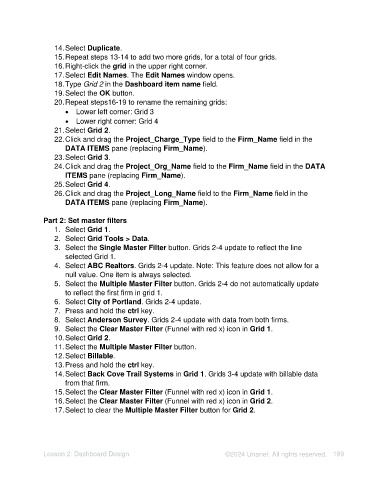Page 189 - Unanet AE: Using Analytic Dashboard Designer
P. 189
14. Select Duplicate.
15. Repeat steps 13-14 to add two more grids, for a total of four grids.
16. Right-click the grid in the upper right corner.
17. Select Edit Names. The Edit Names window opens.
18. Type Grid 2 in the Dashboard item name field.
19. Select the OK button.
20. Repeat steps16-19 to rename the remaining grids:
• Lower left corner: Grid 3
• Lower right corner: Grid 4
21. Select Grid 2.
22. Click and drag the Project_Charge_Type field to the Firm_Name field in the
DATA ITEMS pane (replacing Firm_Name).
23. Select Grid 3.
24. Click and drag the Project_Org_Name field to the Firm_Name field in the DATA
ITEMS pane (replacing Firm_Name).
25. Select Grid 4.
26. Click and drag the Project_Long_Name field to the Firm_Name field in the
DATA ITEMS pane (replacing Firm_Name).
Part 2: Set master filters
1. Select Grid 1.
2. Select Grid Tools > Data.
3. Select the Single Master Filter button. Grids 2-4 update to reflect the line
selected Grid 1.
4. Select ABC Realtors. Grids 2-4 update. Note: This feature does not allow for a
null value. One item is always selected.
5. Select the Multiple Master Filter button. Grids 2-4 do not automatically update
to reflect the first firm in grid 1.
6. Select City of Portland. Grids 2-4 update.
7. Press and hold the ctrl key.
8. Select Anderson Survey. Grids 2-4 update with data from both firms.
9. Select the Clear Master Filter (Funnel with red x) icon in Grid 1.
10. Select Grid 2.
11. Select the Multiple Master Filter button.
12. Select Billable.
13. Press and hold the ctrl key.
14. Select Back Cove Trail Systems in Grid 1. Grids 3-4 update with billable data
from that firm.
15. Select the Clear Master Filter (Funnel with red x) icon in Grid 1.
16. Select the Clear Master Filter (Funnel with red x) icon in Grid 2.
17. Select to clear the Multiple Master Filter button for Grid 2.
Lesson 2: Dashboard Design ©2024 Unanet. All rights reserved. 189