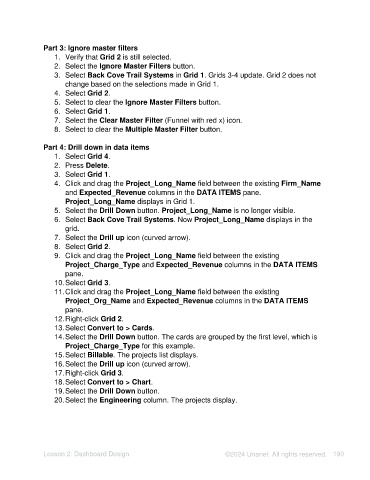Page 190 - Unanet AE: Using Analytic Dashboard Designer
P. 190
Part 3: Ignore master filters
1. Verify that Grid 2 is still selected.
2. Select the Ignore Master Filters button.
3. Select Back Cove Trail Systems in Grid 1. Grids 3-4 update. Grid 2 does not
change based on the selections made in Grid 1.
4. Select Grid 2.
5. Select to clear the Ignore Master Filters button.
6. Select Grid 1.
7. Select the Clear Master Filter (Funnel with red x) icon.
8. Select to clear the Multiple Master Filter button.
Part 4: Drill down in data items
1. Select Grid 4.
2. Press Delete.
3. Select Grid 1.
4. Click and drag the Project_Long_Name field between the existing Firm_Name
and Expected_Revenue columns in the DATA ITEMS pane.
Project_Long_Name displays in Grid 1.
5. Select the Drill Down button. Project_Long_Name is no longer visible.
6. Select Back Cove Trail Systems. Now Project_Long_Name displays in the
grid.
7. Select the Drill up icon (curved arrow).
8. Select Grid 2.
9. Click and drag the Project_Long_Name field between the existing
Project_Charge_Type and Expected_Revenue columns in the DATA ITEMS
pane.
10. Select Grid 3.
11. Click and drag the Project_Long_Name field between the existing
Project_Org_Name and Expected_Revenue columns in the DATA ITEMS
pane.
12. Right-click Grid 2.
13. Select Convert to > Cards.
14. Select the Drill Down button. The cards are grouped by the first level, which is
Project_Charge_Type for this example.
15. Select Billable. The projects list displays.
16. Select the Drill up icon (curved arrow).
17. Right-click Grid 3.
18. Select Convert to > Chart.
19. Select the Drill Down button.
20. Select the Engineering column. The projects display.
Lesson 2: Dashboard Design ©2024 Unanet. All rights reserved. 190