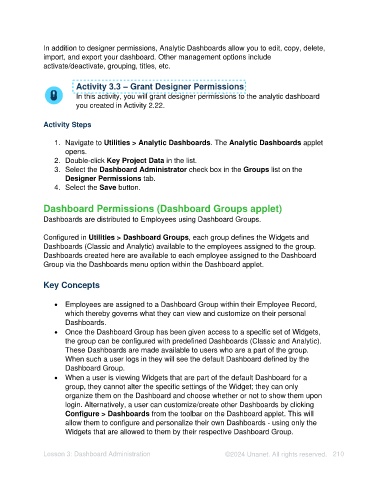Page 210 - Unanet AE: Using Analytic Dashboard Designer
P. 210
In addition to designer permissions, Analytic Dashboards allow you to edit, copy, delete,
import, and export your dashboard. Other management options include
activate/deactivate, grouping, titles, etc.
Activity 3.3 – Grant Designer Permissions
In this activity, you will grant designer permissions to the analytic dashboard
you created in Activity 2.22.
Activity Steps
1. Navigate to Utilities > Analytic Dashboards. The Analytic Dashboards applet
opens.
2. Double-click Key Project Data in the list.
3. Select the Dashboard Administrator check box in the Groups list on the
Designer Permissions tab.
4. Select the Save button.
Dashboard Permissions (Dashboard Groups applet)
Dashboards are distributed to Employees using Dashboard Groups.
Configured in Utilities > Dashboard Groups, each group defines the Widgets and
Dashboards (Classic and Analytic) available to the employees assigned to the group.
Dashboards created here are available to each employee assigned to the Dashboard
Group via the Dashboards menu option within the Dashboard applet.
Key Concepts
• Employees are assigned to a Dashboard Group within their Employee Record,
which thereby governs what they can view and customize on their personal
Dashboards.
• Once the Dashboard Group has been given access to a specific set of Widgets,
the group can be configured with predefined Dashboards (Classic and Analytic).
These Dashboards are made available to users who are a part of the group.
When such a user logs in they will see the default Dashboard defined by the
Dashboard Group.
• When a user is viewing Widgets that are part of the default Dashboard for a
group, they cannot alter the specific settings of the Widget; they can only
organize them on the Dashboard and choose whether or not to show them upon
login. Alternatively, a user can customize/create other Dashboards by clicking
Configure > Dashboards from the toolbar on the Dashboard applet. This will
allow them to configure and personalize their own Dashboards - using only the
Widgets that are allowed to them by their respective Dashboard Group.
Lesson 3: Dashboard Administration ©2024 Unanet. All rights reserved. 210