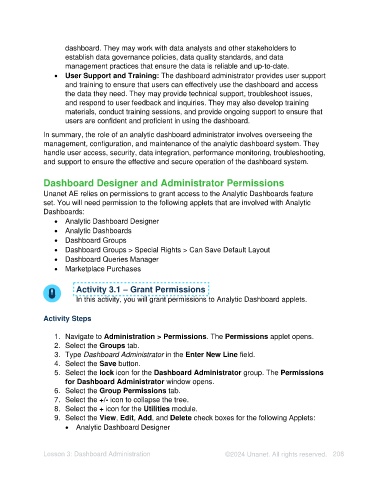Page 208 - Unanet AE: Using Analytic Dashboard Designer
P. 208
dashboard. They may work with data analysts and other stakeholders to
establish data governance policies, data quality standards, and data
management practices that ensure the data is reliable and up-to-date.
• User Support and Training: The dashboard administrator provides user support
and training to ensure that users can effectively use the dashboard and access
the data they need. They may provide technical support, troubleshoot issues,
and respond to user feedback and inquiries. They may also develop training
materials, conduct training sessions, and provide ongoing support to ensure that
users are confident and proficient in using the dashboard.
In summary, the role of an analytic dashboard administrator involves overseeing the
management, configuration, and maintenance of the analytic dashboard system. They
handle user access, security, data integration, performance monitoring, troubleshooting,
and support to ensure the effective and secure operation of the dashboard system.
Dashboard Designer and Administrator Permissions
Unanet AE relies on permissions to grant access to the Analytic Dashboards feature
set. You will need permission to the following applets that are involved with Analytic
Dashboards:
• Analytic Dashboard Designer
• Analytic Dashboards
• Dashboard Groups
• Dashboard Groups > Special Rights > Can Save Default Layout
• Dashboard Queries Manager
• Marketplace Purchases
Activity 3.1 – Grant Permissions
In this activity, you will grant permissions to Analytic Dashboard applets.
Activity Steps
1. Navigate to Administration > Permissions. The Permissions applet opens.
2. Select the Groups tab.
3. Type Dashboard Administrator in the Enter New Line field.
4. Select the Save button.
5. Select the lock icon for the Dashboard Administrator group. The Permissions
for Dashboard Administrator window opens.
6. Select the Group Permissions tab.
7. Select the +/- icon to collapse the tree.
8. Select the + icon for the Utilities module.
9. Select the View, Edit, Add, and Delete check boxes for the following Applets:
• Analytic Dashboard Designer
Lesson 3: Dashboard Administration ©2024 Unanet. All rights reserved. 208