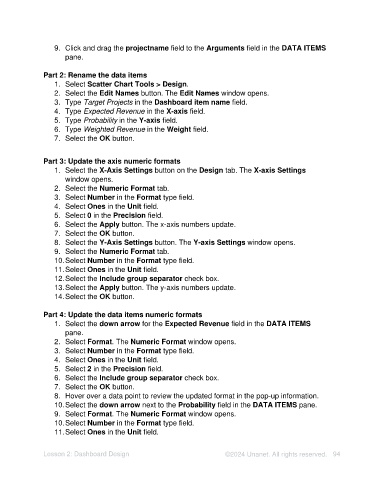Page 94 - Unanet AE: Using Analytic Dashboard Designer
P. 94
9. Click and drag the projectname field to the Arguments field in the DATA ITEMS
pane.
Part 2: Rename the data items
1. Select Scatter Chart Tools > Design.
2. Select the Edit Names button. The Edit Names window opens.
3. Type Target Projects in the Dashboard item name field.
4. Type Expected Revenue in the X-axis field.
5. Type Probability in the Y-axis field.
6. Type Weighted Revenue in the Weight field.
7. Select the OK button.
Part 3: Update the axis numeric formats
1. Select the X-Axis Settings button on the Design tab. The X-axis Settings
window opens.
2. Select the Numeric Format tab.
3. Select Number in the Format type field.
4. Select Ones in the Unit field.
5. Select 0 in the Precision field.
6. Select the Apply button. The x-axis numbers update.
7. Select the OK button.
8. Select the Y-Axis Settings button. The Y-axis Settings window opens.
9. Select the Numeric Format tab.
10. Select Number in the Format type field.
11. Select Ones in the Unit field.
12. Select the Include group separator check box.
13. Select the Apply button. The y-axis numbers update.
14. Select the OK button.
Part 4: Update the data items numeric formats
1. Select the down arrow for the Expected Revenue field in the DATA ITEMS
pane.
2. Select Format. The Numeric Format window opens.
3. Select Number in the Format type field.
4. Select Ones in the Unit field.
5. Select 2 in the Precision field.
6. Select the Include group separator check box.
7. Select the OK button.
8. Hover over a data point to review the updated format in the pop-up information.
10. Select the down arrow next to the Probability field in the DATA ITEMS pane.
9. Select Format. The Numeric Format window opens.
10. Select Number in the Format type field.
11. Select Ones in the Unit field.
Lesson 2: Dashboard Design ©2024 Unanet. All rights reserved. 94