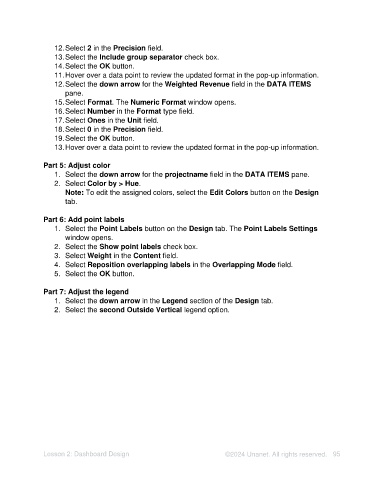Page 95 - Unanet AE: Using Analytic Dashboard Designer
P. 95
12. Select 2 in the Precision field.
13. Select the Include group separator check box.
14. Select the OK button.
11. Hover over a data point to review the updated format in the pop-up information.
12. Select the down arrow for the Weighted Revenue field in the DATA ITEMS
pane.
15. Select Format. The Numeric Format window opens.
16. Select Number in the Format type field.
17. Select Ones in the Unit field.
18. Select 0 in the Precision field.
19. Select the OK button.
13. Hover over a data point to review the updated format in the pop-up information.
Part 5: Adjust color
1. Select the down arrow for the projectname field in the DATA ITEMS pane.
2. Select Color by > Hue.
Note: To edit the assigned colors, select the Edit Colors button on the Design
tab.
Part 6: Add point labels
1. Select the Point Labels button on the Design tab. The Point Labels Settings
window opens.
2. Select the Show point labels check box.
3. Select Weight in the Content field.
4. Select Reposition overlapping labels in the Overlapping Mode field.
5. Select the OK button.
Part 7: Adjust the legend
1. Select the down arrow in the Legend section of the Design tab.
2. Select the second Outside Vertical legend option.
Lesson 2: Dashboard Design ©2024 Unanet. All rights reserved. 95