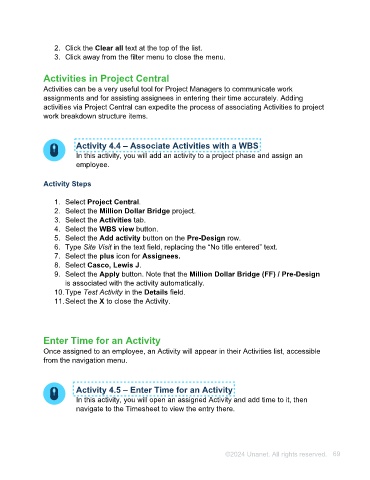Page 69 - Unanet AE: Using Project Management
P. 69
Activities in Project Central
Activities can be a very useful tool for Project Managers to communicate work
assignments and for assisting assignees in entering their time accurately. Adding
activities via Project Central can expedite the process of associating Activities to project
work breakdown structure items.
Activity 4.4 – Associate Activities with a WBS
In this activity, you will add an activity to a project phase and assign an
employee.
Activity Steps
1. Select Project Central.
2. Select the Million Dollar Bridge project.
3. Select the Activities tab.
4. Select the WBS view button.
5. Select the Add activity button on the Pre-Design row.
6. Type Site Visit in the text field, replacing the “No title entered” text.
7. Select the plus icon for Assignees.
8. Select Casco, Lewis J.
9. Select the Apply button. Note that the Million Dollar Bridge (FF) / Pre-Design
is associated with the activity automatically.
10. Type Test Activity in the Details field.
11. Select the X to close the Activity.
Enter Time for an Activity
Once assigned to an employee, an Activity will appear in their Activities list, accessible
from the navigation menu.
Activity 4.5 – Enter Time for an Activity
In this activity, you will open an assigned Activity and add time to it, then
navigate to the Timesheet to view the entry there.
Activity Steps
Part 1: Enter time for an Activity
1. Select Activities from the navigation menu.
2. Select the Site Visit activity in the To-do section.
3. Select the Timesheet tab.
4. Select the Add row icon.
5. Select Engineer 1 in the Job Title column.
©2024 Unanet. All rights reserved. 69