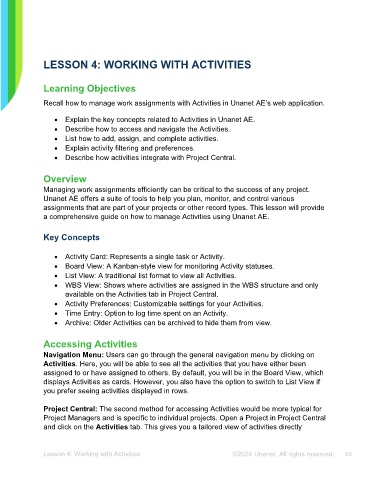Page 65 - Unanet AE: Using Project Management
P. 65
LESSON 4: WORKING WITH ACTIVITIES
Learning Objectives
Recall how to manage work assignments with Activities in Unanet AE’s web application.
• Explain the key concepts related to Activities in Unanet AE.
• Describe how to access and navigate the Activities.
• List how to add, assign, and complete activities.
• Explain activity filtering and preferences.
• Describe how activities integrate with Project Central.
Overview
Managing work assignments efficiently can be critical to the success of any project.
Unanet AE offers a suite of tools to help you plan, monitor, and control various
assignments that are part of your projects or other record types. This lesson will provide
a comprehensive guide on how to manage Activities using Unanet AE.
Key Concepts
• Activity Card: Represents a single task or Activity.
• Board View: A Kanban-style view for monitoring Activity statuses.
• List View: A traditional list format to view all Activities.
• WBS View: Shows where activities are assigned in the WBS structure and only
available on the Activities tab in Project Central.
• Activity Preferences: Customizable settings for your Activities.
• Time Entry: Option to log time spent on an Activity.
• Archive: Older Activities can be archived to hide them from view.
Accessing Activities
Navigation Menu: Users can go through the general navigation menu by clicking on
Activities. Here, you will be able to see all the activities that you have either been
assigned to or have assigned to others. By default, you will be in the Board View, which
displays Activities as cards. However, you also have the option to switch to List View if
you prefer seeing activities displayed in rows.
Project Central: The second method for accessing Activities would be more typical for
Project Managers and is specific to individual projects. Open a Project in Project Central
and click on the Activities tab. This gives you a tailored view of activities directly
Lesson 4: Working with Activities ©2024 Unanet. All rights reserved. 65