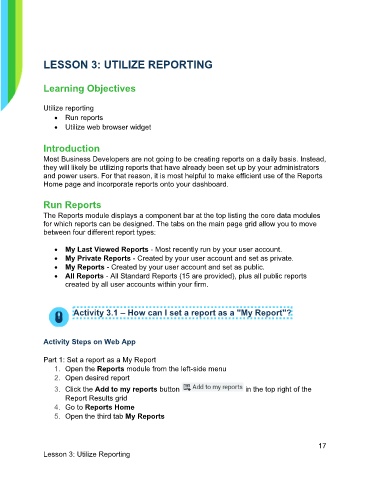Page 18 - Participant Guide - Unanet CRM TrackingAnalyzingData (SDL)
P. 18
LESSON 3: UTILIZE REPORTING
Learning Objectives
Utilize reporting
• Run reports
• Utilize web browser widget
Introduction
Most Business Developers are not going to be creating reports on a daily basis. Instead,
they will likely be utilizing reports that have already been set up by your administrators
and power users. For that reason, it is most helpful to make efficient use of the Reports
Home page and incorporate reports onto your dashboard.
Run Reports
The Reports module displays a component bar at the top listing the core data modules
for which reports can be designed. The tabs on the main page grid allow you to move
between four different report types:
• My Last Viewed Reports - Most recently run by your user account.
• My Private Reports - Created by your user account and set as private.
• My Reports - Created by your user account and set as public.
• All Reports - All Standard Reports (15 are provided), plus all public reports
created by all user accounts within your firm.
Activity 3.1 – How can I set a report as a "My Report"?
Activity Steps on Web App
Part 1: Set a report as a My Report
1. Open the Reports module from the left-side menu
2. Open desired report
3. Click the Add to my reports button in the top right of the
Report Results grid
4. Go to Reports Home
5. Open the third tab My Reports
17
Lesson 3: Utilize Reporting