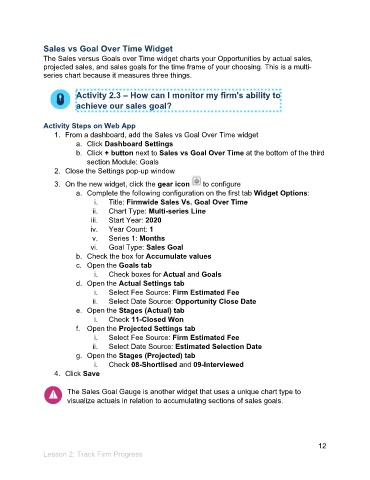Page 13 - Participant Guide - Unanet CRM TrackingAnalyzingData (SDL)
P. 13
Sales vs Goal Over Time Widget
The Sales versus Goals over Time widget charts your Opportunities by actual sales,
projected sales, and sales goals for the time frame of your choosing. This is a multi-
series chart because it measures three things.
Activity 2.3 – How can I monitor my firm's ability to
achieve our sales goal?
Activity Steps on Web App
1. From a dashboard, add the Sales vs Goal Over Time widget
a. Click Dashboard Settings
b. Click + button next to Sales vs Goal Over Time at the bottom of the third
section Module: Goals
2. Close the Settings pop-up window
3. On the new widget, click the gear icon to configure
a. Complete the following configuration on the first tab Widget Options:
i. Title: Firmwide Sales Vs. Goal Over Time
ii. Chart Type: Multi-series Line
iii. Start Year: 2020
iv. Year Count: 1
v. Series 1: Months
vi. Goal Type: Sales Goal
b. Check the box for Accumulate values
c. Open the Goals tab
i. Check boxes for Actual and Goals
d. Open the Actual Settings tab
i. Select Fee Source: Firm Estimated Fee
ii. Select Date Source: Opportunity Close Date
e. Open the Stages (Actual) tab
i. Check 11-Closed Won
f. Open the Projected Settings tab
i. Select Fee Source: Firm Estimated Fee
ii. Select Date Source: Estimated Selection Date
g. Open the Stages (Projected) tab
i. Check 08-Shortlised and 09-Interviewed
4. Click Save
The Sales Goal Gauge is another widget that uses a unique chart type to
visualize actuals in relation to accumulating sections of sales goals.
12
Lesson 2: Track Firm Progress