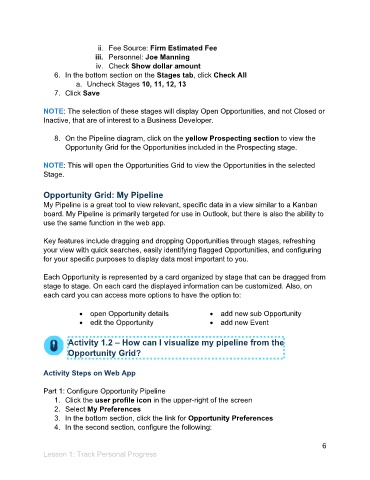Page 7 - Participant Guide - Unanet CRM TrackingAnalyzingData (SDL)
P. 7
ii. Fee Source: Firm Estimated Fee
iii. Personnel: Joe Manning
iv. Check Show dollar amount
6. In the bottom section on the Stages tab, click Check All
a. Uncheck Stages 10, 11, 12, 13
7. Click Save
NOTE: The selection of these stages will display Open Opportunities, and not Closed or
Inactive, that are of interest to a Business Developer.
8. On the Pipeline diagram, click on the yellow Prospecting section to view the
Opportunity Grid for the Opportunities included in the Prospecting stage.
NOTE: This will open the Opportunities Grid to view the Opportunities in the selected
Stage.
Opportunity Grid: My Pipeline
My Pipeline is a great tool to view relevant, specific data in a view similar to a Kanban
board. My Pipeline is primarily targeted for use in Outlook, but there is also the ability to
use the same function in the web app.
Key features include dragging and dropping Opportunities through stages, refreshing
your view with quick searches, easily identifying flagged Opportunities, and configuring
for your specific purposes to display data most important to you.
Each Opportunity is represented by a card organized by stage that can be dragged from
stage to stage. On each card the displayed information can be customized. Also, on
each card you can access more options to have the option to:
• open Opportunity details • add new sub Opportunity
• edit the Opportunity • add new Event
Activity 1.2 – How can I visualize my pipeline from the
Opportunity Grid?
Activity Steps on Web App
Part 1: Configure Opportunity Pipeline
1. Click the user profile icon in the upper-right of the screen
2. Select My Preferences
3. In the bottom section, click the link for Opportunity Preferences
4. In the second section, configure the following:
6
Lesson 1: Track Personal Progress