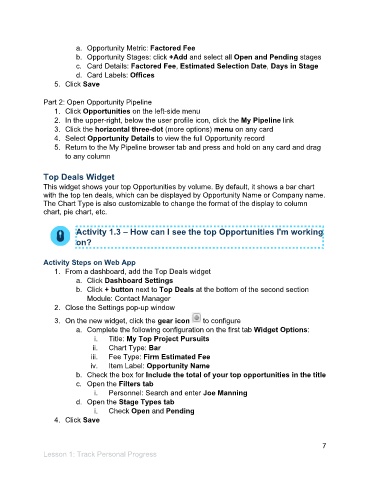Page 8 - Participant Guide - Unanet CRM TrackingAnalyzingData (SDL)
P. 8
a. Opportunity Metric: Factored Fee
b. Opportunity Stages: click +Add and select all Open and Pending stages
c. Card Details: Factored Fee, Estimated Selection Date, Days in Stage
d. Card Labels: Offices
5. Click Save
Part 2: Open Opportunity Pipeline
1. Click Opportunities on the left-side menu
2. In the upper-right, below the user profile icon, click the My Pipeline link
3. Click the horizontal three-dot (more options) menu on any card
4. Select Opportunity Details to view the full Opportunity record
5. Return to the My Pipeline browser tab and press and hold on any card and drag
to any column
Top Deals Widget
This widget shows your top Opportunities by volume. By default, it shows a bar chart
with the top ten deals, which can be displayed by Opportunity Name or Company name.
The Chart Type is also customizable to change the format of the display to column
chart, pie chart, etc.
Activity 1.3 – How can I see the top Opportunities I'm working
on?
Activity Steps on Web App
1. From a dashboard, add the Top Deals widget
a. Click Dashboard Settings
b. Click + button next to Top Deals at the bottom of the second section
Module: Contact Manager
2. Close the Settings pop-up window
3. On the new widget, click the gear icon to configure
a. Complete the following configuration on the first tab Widget Options:
i. Title: My Top Project Pursuits
ii. Chart Type: Bar
iii. Fee Type: Firm Estimated Fee
iv. Item Label: Opportunity Name
b. Check the box for Include the total of your top opportunities in the title
c. Open the Filters tab
i. Personnel: Search and enter Joe Manning
d. Open the Stage Types tab
i. Check Open and Pending
4. Click Save
7
Lesson 1: Track Personal Progress