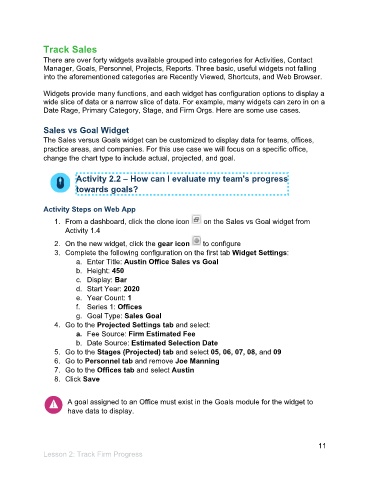Page 12 - Participant Guide - Unanet CRM TrackingAnalyzingData (SDL)
P. 12
Track Sales
There are over forty widgets available grouped into categories for Activities, Contact
Manager, Goals, Personnel, Projects, Reports. Three basic, useful widgets not falling
into the aforementioned categories are Recently Viewed, Shortcuts, and Web Browser.
Widgets provide many functions, and each widget has configuration options to display a
wide slice of data or a narrow slice of data. For example, many widgets can zero in on a
Date Rage, Primary Category, Stage, and Firm Orgs. Here are some use cases.
Sales vs Goal Widget
The Sales versus Goals widget can be customized to display data for teams, offices,
practice areas, and companies. For this use case we will focus on a specific office,
change the chart type to include actual, projected, and goal.
Activity 2.2 – How can I evaluate my team's progress
towards goals?
Activity Steps on Web App
1. From a dashboard, click the clone icon on the Sales vs Goal widget from
Activity 1.4
2. On the new widget, click the gear icon to configure
3. Complete the following configuration on the first tab Widget Settings:
a. Enter Title: Austin Office Sales vs Goal
b. Height: 450
c. Display: Bar
d. Start Year: 2020
e. Year Count: 1
f. Series 1: Offices
g. Goal Type: Sales Goal
4. Go to the Projected Settings tab and select:
a. Fee Source: Firm Estimated Fee
b. Date Source: Estimated Selection Date
5. Go to the Stages (Projected) tab and select 05, 06, 07, 08, and 09
6. Go to Personnel tab and remove Joe Manning
7. Go to the Offices tab and select Austin
8. Click Save
A goal assigned to an Office must exist in the Goals module for the widget to
have data to display.
11
Lesson 2: Track Firm Progress