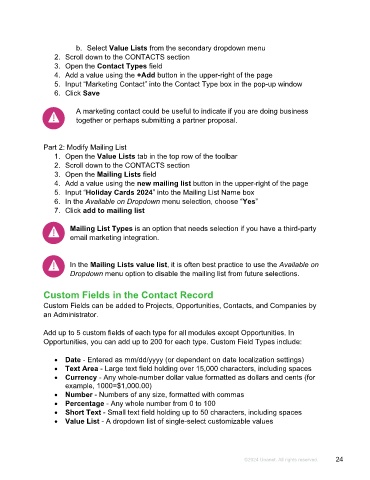Page 24 - Microsoft Word - Using Adhoc & Analytics Expressview Reports - Participant Guide (SDL).docx
P. 24
b. Select Value Lists from the secondary dropdown menu
2. Scroll down to the CONTACTS section
3. Open the Contact Types field
4. Add a value using the +Add button in the upper-right of the page
5. Input “Marketing Contact” into the Contact Type box in the pop-up window
6. Click Save
A marketing contact could be useful to indicate if you are doing business
together or perhaps submitting a partner proposal.
Part 2: Modify Mailing List
1. Open the Value Lists tab in the top row of the toolbar
2. Scroll down to the CONTACTS section
3. Open the Mailing Lists field
4. Add a value using the new mailing list button in the upper-right of the page
5. Input “Holiday Cards 2024” into the Mailing List Name box
6. In the Available on Dropdown menu selection, choose “Yes”
7. Click add to mailing list
Mailing List Types is an option that needs selection if you have a third-party
email marketing integration.
In the Mailing Lists value list, it is often best practice to use the Available on
Dropdown menu option to disable the mailing list from future selections.
Custom Fields in the Contact Record
Custom Fields can be added to Projects, Opportunities, Contacts, and Companies by
an Administrator.
Add up to 5 custom fields of each type for all modules except Opportunities. In
Opportunities, you can add up to 200 for each type. Custom Field Types include:
• Date - Entered as mm/dd/yyyy (or dependent on date localization settings)
• Text Area - Large text field holding over 15,000 characters, including spaces
• Currency - Any whole-number dollar value formatted as dollars and cents (for
example, 1000=$1,000.00)
• Number - Numbers of any size, formatted with commas
• Percentage - Any whole number from 0 to 100
• Short Text - Small text field holding up to 50 characters, including spaces
• Value List - A dropdown list of single-select customizable values
©2024 Unanet. All rights reserved. 24