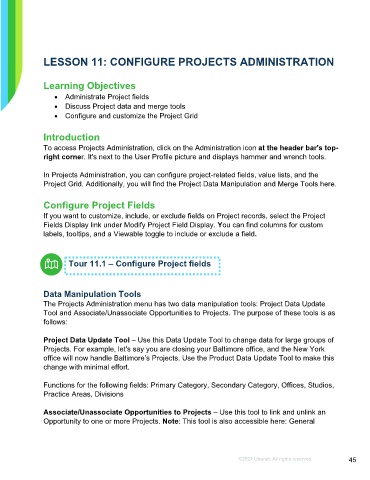Page 45 - Microsoft Word - Using Adhoc & Analytics Expressview Reports - Participant Guide (SDL).docx
P. 45
LESSON 11: CONFIGURE PROJECTS ADMINISTRATION
Learning Objectives
• Administrate Project fields
• Discuss Project data and merge tools
• Configure and customize the Project Grid
Introduction
To access Projects Administration, click on the Administration icon at the header bar's top-
right corner. It's next to the User Profile picture and displays hammer and wrench tools.
In Projects Administration, you can configure project-related fields, value lists, and the
Project Grid. Additionally, you will find the Project Data Manipulation and Merge Tools here.
Configure Project Fields
If you want to customize, include, or exclude fields on Project records, select the Project
Fields Display link under Modify Project Field Display. You can find columns for custom
labels, tooltips, and a Viewable toggle to include or exclude a field.
Tour 11.1 – Configure Project fields
Data Manipulation Tools
The Projects Administration menu has two data manipulation tools: Project Data Update
Tool and Associate/Unassociate Opportunities to Projects. The purpose of these tools is as
follows:
Project Data Update Tool – Use this Data Update Tool to change data for large groups of
Projects. For example, let's say you are closing your Baltimore office, and the New York
office will now handle Baltimore’s Projects. Use the Product Data Update Tool to make this
change with minimal effort.
Functions for the following fields: Primary Category, Secondary Category, Offices, Studios,
Practice Areas, Divisions
Associate/Unassociate Opportunities to Projects – Use this tool to link and unlink an
Opportunity to one or more Projects. Note: This tool is also accessible here: General
©2024 Unanet. All rights reserved. 45