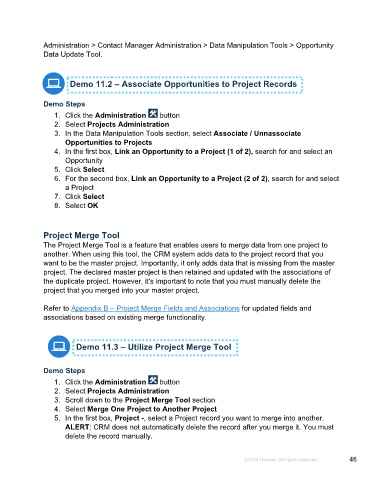Page 46 - Microsoft Word - Using Adhoc & Analytics Expressview Reports - Participant Guide (SDL).docx
P. 46
Administration > Contact Manager Administration > Data Manipulation Tools > Opportunity
Data Update Tool.
Demo 11.2 – Associate Opportunities to Project Records
Demo Steps
1. Click the Administration button
2. Select Projects Administration
3. In the Data Manipulation Tools section, select Associate / Unnassociate
Opportunities to Projects
4. In the first box, Link an Opportunity to a Project (1 of 2), search for and select an
Opportunity
5. Click Select
6. For the second box, Link an Opportunity to a Project (2 of 2), search for and select
a Project
7. Click Select
8. Select OK
Project Merge Tool
The Project Merge Tool is a feature that enables users to merge data from one project to
another. When using this tool, the CRM system adds data to the project record that you
want to be the master project. Importantly, it only adds data that is missing from the master
project. The declared master project is then retained and updated with the associations of
the duplicate project. However, it's important to note that you must manually delete the
project that you merged into your master project.
Refer to Appendix B – Project Merge Fields and Associations for updated fields and
associations based on existing merge functionality.
Demo 11.3 – Utilize Project Merge Tool
Demo Steps
1. Click the Administration button
2. Select Projects Administration
3. Scroll down to the Project Merge Tool section
4. Select Merge One Project to Another Project
5. In the first box, Project -, select a Project record you want to merge into another.
ALERT: CRM does not automatically delete the record after you merge it. You must
delete the record manually.
©2024 Unanet. All rights reserved. 46