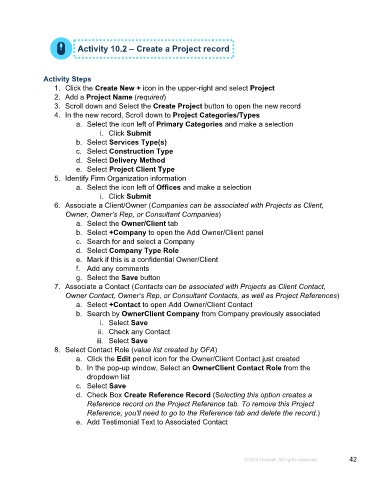Page 42 - Microsoft Word - Using Adhoc & Analytics Expressview Reports - Participant Guide (SDL).docx
P. 42
Activity 10.2 – Create a Project record
Activity Steps
1. Click the Create New + icon in the upper-right and select Project
2. Add a Project Name (required)
3. Scroll down and Select the Create Project button to open the new record
4. In the new record, Scroll down to Project Categories/Types
a. Select the icon left of Primary Categories and make a selection
i. Click Submit
b. Select Services Type(s)
c. Select Construction Type
d. Select Delivery Method
e. Select Project Client Type
5. Identify Firm Organization information
a. Select the icon left of Offices and make a selection
i. Click Submit
6. Associate a Client/Owner (Companies can be associated with Projects as Client,
Owner, Owner’s Rep, or Consultant Companies)
a. Select the Owner/Client tab
b. Select +Company to open the Add Owner/Client panel
c. Search for and select a Company
d. Select Company Type Role
e. Mark if this is a confidential Owner/Client
f. Add any comments
g. Select the Save button
7. Associate a Contact (Contacts can be associated with Projects as Client Contact,
Owner Contact, Owner’s Rep, or Consultant Contacts, as well as Project References)
a. Select +Contact to open Add Owner/Client Contact
b. Search by OwnerClient Company from Company previously associated
i. Select Save
ii. Check any Contact
iii. Select Save
8. Select Contact Role (value list created by OFA)
a. Click the Edit pencil icon for the Owner/Client Contact just created
b. In the pop-up window, Select an OwnerClient Contact Role from the
dropdown list
c. Select Save
d. Check Box Create Reference Record (Selecting this option creates a
Reference record on the Project Reference tab. To remove this Project
Reference, you'll need to go to the Reference tab and delete the record.)
e. Add Testimonial Text to Associated Contact
©2024 Unanet. All rights reserved. 42