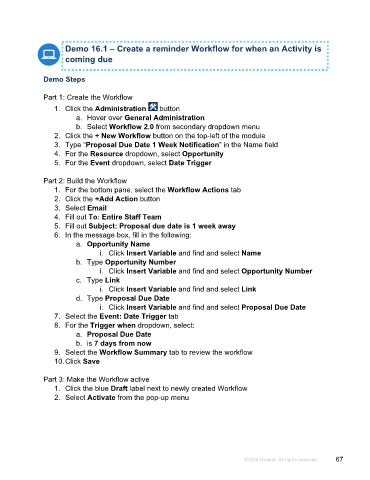Page 67 - Microsoft Word - Using Adhoc & Analytics Expressview Reports - Participant Guide (SDL).docx
P. 67
Demo 16.1 – Create a reminder Workflow for when an Activity is
coming due
Demo Steps
Part 1: Create the Workflow
1. Click the Administration button
a. Hover over General Administration
b. Select Workflow 2.0 from secondary dropdown menu
2. Click the + New Workflow button on the top-left of the module
3. Type “Proposal Due Date 1 Week Notification” in the Name field
4. For the Resource dropdown, select Opportunity
5. For the Event dropdown, select Date Trigger
Part 2: Build the Workflow
1. For the bottom pane, select the Workflow Actions tab
2. Click the +Add Action button
3. Select Email
4. Fill out To: Entire Staff Team
5. Fill out Subject: Proposal due date is 1 week away
6. In the message box, fill in the following:
a. Opportunity Name
i. Click Insert Variable and find and select Name
b. Type Opportunity Number
i. Click Insert Variable and find and select Opportunity Number
c. Type Link
i. Click Insert Variable and find and select Link
d. Type Proposal Due Date
i. Click Insert Variable and find and select Proposal Due Date
7. Select the Event: Date Trigger tab
8. For the Trigger when dropdown, select:
a. Proposal Due Date
b. is 7 days from now
9. Select the Workflow Summary tab to review the workflow
10. Click Save
Part 3: Make the Workflow active
1. Click the blue Draft label next to newly created Workflow
2. Select Activate from the pop-up menu
©2024 Unanet. All rights reserved. 67