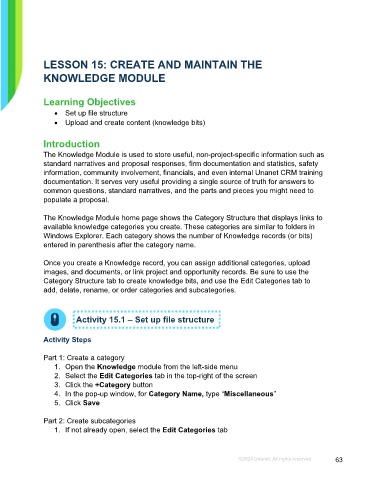Page 63 - Microsoft Word - Using Adhoc & Analytics Expressview Reports - Participant Guide (SDL).docx
P. 63
LESSON 15: CREATE AND MAINTAIN THE
KNOWLEDGE MODULE
Learning Objectives
• Set up file structure
• Upload and create content (knowledge bits)
Introduction
The Knowledge Module is used to store useful, non-project-specific information such as
standard narratives and proposal responses, firm documentation and statistics, safety
information, community involvement, financials, and even internal Unanet CRM training
documentation. It serves very useful providing a single source of truth for answers to
common questions, standard narratives, and the parts and pieces you might need to
populate a proposal.
The Knowledge Module home page shows the Category Structure that displays links to
available knowledge categories you create. These categories are similar to folders in
Windows Explorer. Each category shows the number of Knowledge records (or bits)
entered in parenthesis after the category name.
Once you create a Knowledge record, you can assign additional categories, upload
images, and documents, or link project and opportunity records. Be sure to use the
Category Structure tab to create knowledge bits, and use the Edit Categories tab to
add, delate, rename, or order categories and subcategories.
Activity 15.1 – Set up file structure
Activity Steps
Part 1: Create a category
1. Open the Knowledge module from the left-side menu
2. Select the Edit Categories tab in the top-right of the screen
3. Click the +Category button
4. In the pop-up window, for Category Name, type “Miscellaneous”
5. Click Save
Part 2: Create subcategories
1. If not already open, select the Edit Categories tab
©2024 Unanet. All rights reserved. 63