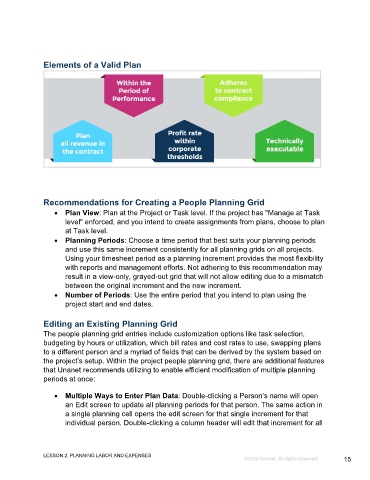Page 15 - GC_Proj_Plan_Participant_GuideSDL
P. 15
Elements of a Valid Plan
Recommendations for Creating a People Planning Grid
• Plan View: Plan at the Project or Task level. If the project has "Manage at Task
level" enforced, and you intend to create assignments from plans, choose to plan
at Task level.
• Planning Periods: Choose a time period that best suits your planning periods
and use this same increment consistently for all planning grids on all projects.
Using your timesheet period as a planning increment provides the most flexibility
with reports and management efforts. Not adhering to this recommendation may
result in a view-only, grayed-out grid that will not allow editing due to a mismatch
between the original increment and the new increment.
• Number of Periods: Use the entire period that you intend to plan using the
project start and end dates.
Editing an Existing Planning Grid
The people planning grid entries include customization options like task selection,
budgeting by hours or utilization, which bill rates and cost rates to use, swapping plans
to a different person and a myriad of fields that can be derived by the system based on
the project’s setup. Within the project people planning grid, there are additional features
that Unanet recommends utilizing to enable efficient modification of multiple planning
periods at once:
• Multiple Ways to Enter Plan Data: Double-clicking a Person’s name will open
an Edit screen to update all planning periods for that person. The same action in
a single planning cell opens the edit screen for that single increment for that
individual person. Double-clicking a column header will edit that increment for all
LESSON 2: PLANNING LABOR AND EXPENSES
©2022 Unanet. All rights reserved. 15