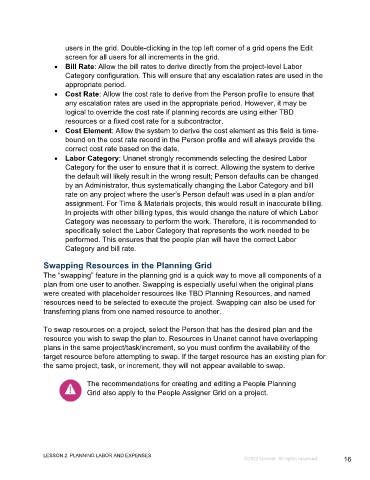Page 16 - GC_Proj_Plan_Participant_GuideSDL
P. 16
users in the grid. Double-clicking in the top left corner of a grid opens the Edit
screen for all users for all increments in the grid.
• Bill Rate: Allow the bill rates to derive directly from the project-level Labor
Category configuration. This will ensure that any escalation rates are used in the
appropriate period.
• Cost Rate: Allow the cost rate to derive from the Person profile to ensure that
any escalation rates are used in the appropriate period. However, it may be
logical to override the cost rate if planning records are using either TBD
resources or a fixed cost rate for a subcontractor.
• Cost Element: Allow the system to derive the cost element as this field is time-
bound on the cost rate record in the Person profile and will always provide the
correct cost rate based on the date.
• Labor Category: Unanet strongly recommends selecting the desired Labor
Category for the user to ensure that it is correct. Allowing the system to derive
the default will likely result in the wrong result; Person defaults can be changed
by an Administrator, thus systematically changing the Labor Category and bill
rate on any project where the user’s Person default was used in a plan and/or
assignment. For Time & Materials projects, this would result in inaccurate billing.
In projects with other billing types, this would change the nature of which Labor
Category was necessary to perform the work. Therefore, it is recommended to
specifically select the Labor Category that represents the work needed to be
performed. This ensures that the people plan will have the correct Labor
Category and bill rate.
Swapping Resources in the Planning Grid
The “swapping” feature in the planning grid is a quick way to move all components of a
plan from one user to another. Swapping is especially useful when the original plans
were created with placeholder resources like TBD Planning Resources, and named
resources need to be selected to execute the project. Swapping can also be used for
transferring plans from one named resource to another.
To swap resources on a project, select the Person that has the desired plan and the
resource you wish to swap the plan to. Resources in Unanet cannot have overlapping
plans in the same project/task/increment, so you must confirm the availability of the
target resource before attempting to swap. If the target resource has an existing plan for
the same project, task, or increment, they will not appear available to swap.
The recommendations for creating and editing a People Planning
Grid also apply to the People Assigner Grid on a project.
LESSON 2: PLANNING LABOR AND EXPENSES
©2022 Unanet. All rights reserved. 16