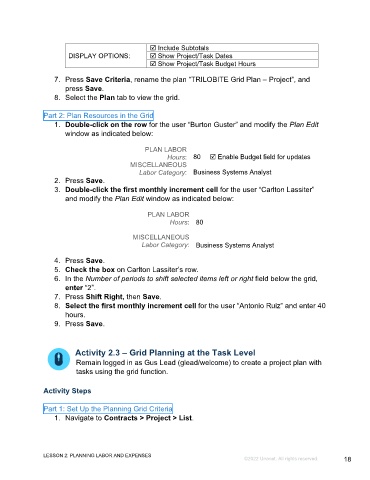Page 18 - GC_Proj_Plan_Participant_GuideSDL
P. 18
Include Subtotals
DISPLAY OPTIONS: Show Project/Task Dates
Show Project/Task Budget Hours
7. Press Save Criteria, rename the plan “TRILOBITE Grid Plan – Project”, and
press Save.
8. Select the Plan tab to view the grid.
Part 2: Plan Resources in the Grid
1. Double-click on the row for the user “Burton Guster” and modify the Plan Edit
window as indicated below:
PLAN LABOR
Hours: 80 Enable Budget field for updates
MISCELLANEOUS
Labor Category: Business Systems Analyst
2. Press Save.
3. Double-click the first monthly increment cell for the user “Carlton Lassiter”
and modify the Plan Edit window as indicated below:
PLAN LABOR
Hours: 80
MISCELLANEOUS
Labor Category: Business Systems Analyst
4. Press Save.
5. Check the box on Carlton Lassiter’s row.
6. In the Number of periods to shift selected items left or right field below the grid,
enter “2”.
7. Press Shift Right, then Save.
8. Select the first monthly increment cell for the user “Antonio Ruiz” and enter 40
hours.
9. Press Save.
Activity 2.3 – Grid Planning at the Task Level
Remain logged in as Gus Lead (glead/welcome) to create a project plan with
tasks using the grid function.
Activity Steps
Part 1: Set Up the Planning Grid Criteria
1. Navigate to Contracts > Project > List.
LESSON 2: PLANNING LABOR AND EXPENSES
©2022 Unanet. All rights reserved. 18