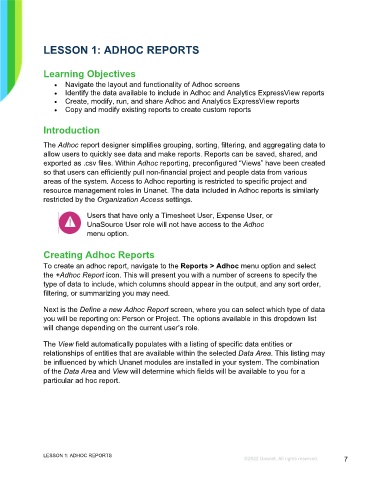Page 7 - Microsoft Word - Using Adhoc & Analytics Expressview Reports - Participant Guide (SDL).docx
P. 7
LESSON 1: ADHOC REPORTS
Learning Objectives
Navigate the layout and functionality of Adhoc screens
Identify the data available to include in Adhoc and Analytics ExpressView reports
Create, modify, run, and share Adhoc and Analytics ExpressView reports
Copy and modify existing reports to create custom reports
Introduction
The Adhoc report designer simplifies grouping, sorting, filtering, and aggregating data to
allow users to quickly see data and make reports. Reports can be saved, shared, and
exported as .csv files. Within Adhoc reporting, preconfigured “Views” have been created
so that users can efficiently pull non-financial project and people data from various
areas of the system. Access to Adhoc reporting is restricted to specific project and
resource management roles in Unanet. The data included in Adhoc reports is similarly
restricted by the Organization Access settings.
Users that have only a Timesheet User, Expense User, or
UnaSource User role will not have access to the Adhoc
menu option.
Creating Adhoc Reports
To create an adhoc report, navigate to the Reports > Adhoc menu option and select
the +Adhoc Report icon. This will present you with a number of screens to specify the
type of data to include, which columns should appear in the output, and any sort order,
filtering, or summarizing you may need.
Next is the Define a new Adhoc Report screen, where you can select which type of data
you will be reporting on: Person or Project. The options available in this dropdown list
will change depending on the current user’s role.
The View field automatically populates with a listing of specific data entities or
relationships of entities that are available within the selected Data Area. This listing may
be influenced by which Unanet modules are installed in your system. The combination
of the Data Area and View will determine which fields will be available to you for a
particular ad hoc report.
LESSON 1: ADHOC REPORTS
©2022 Unanet. All rights reserved. 7