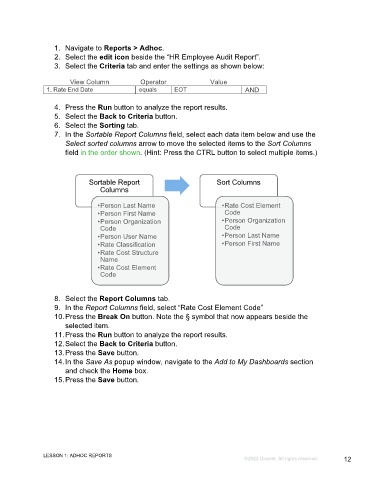Page 12 - Microsoft Word - Using Adhoc & Analytics Expressview Reports - Participant Guide (SDL).docx
P. 12
1. Navigate to Reports > Adhoc.
2. Select the edit icon beside the “HR Employee Audit Report”.
3. Select the Criteria tab and enter the settings as shown below:
View Column Operator Value
1. Rate End Date equals EOT AND
4. Press the Run button to analyze the report results.
5. Select the Back to Criteria button.
6. Select the Sorting tab.
7. In the Sortable Report Columns field, select each data item below and use the
Select sorted columns arrow to move the selected items to the Sort Columns
field in the order shown. (Hint: Press the CTRL button to select multiple items.)
Sortable Report Sort Columns
Columns
•Person Last Name •Rate Cost Element
•Person First Name Code
•Person Organization •Person Organization
Code Code
•Person User Name •Person Last Name
•Rate Classification •Person First Name
•Rate Cost Structure
Name
•Rate Cost Element
Code
8. Select the Report Columns tab.
9. In the Report Columns field, select “Rate Cost Element Code”
10. Press the Break On button. Note the § symbol that now appears beside the
selected item.
11. Press the Run button to analyze the report results.
12. Select the Back to Criteria button.
13. Press the Save button.
14. In the Save As popup window, navigate to the Add to My Dashboards section
and check the Home box.
15. Press the Save button.
LESSON 1: ADHOC REPORTS
©2022 Unanet. All rights reserved. 12