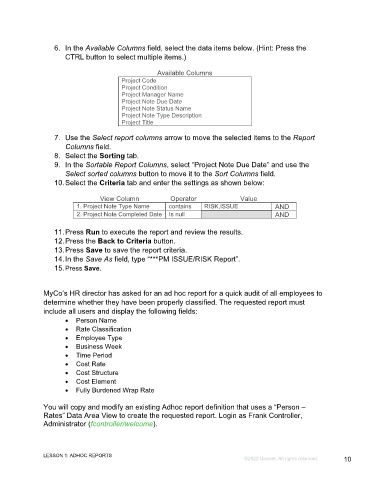Page 10 - Microsoft Word - Using Adhoc & Analytics Expressview Reports - Participant Guide (SDL).docx
P. 10
6. In the Available Columns field, select the data items below. (Hint: Press the
CTRL button to select multiple items.)
Available Columns
Project Code
Project Condition
Project Manager Name
Project Note Due Date
Project Note Status Name
Project Note Type Description
Project Title
7. Use the Select report columns arrow to move the selected items to the Report
Columns field.
8. Select the Sorting tab.
9. In the Sortable Report Columns, select “Project Note Due Date” and use the
Select sorted columns button to move it to the Sort Columns field.
10. Select the Criteria tab and enter the settings as shown below:
View Column Operator Value
1. Project Note Type Name contains RISK,ISSUE AND
2. Project Note Completed Date Is null AND
11. Press Run to execute the report and review the results.
12. Press the Back to Criteria button.
13. Press Save to save the report criteria.
14. In the Save As field, type “***PM ISSUE/RISK Report”.
15. Press Save.
MyCo’s HR director has asked for an ad hoc report for a quick audit of all employees to
determine whether they have been properly classified. The requested report must
include all users and display the following fields:
Person Name
Rate Classification
Employee Type
Business Week
Time Period
Cost Rate
Cost Structure
Cost Element
Fully Burdened Wrap Rate
You will copy and modify an existing Adhoc report definition that uses a “Person –
Rates” Data Area View to create the requested report. Login as Frank Controller,
Administrator (fcontroller/welcome).
LESSON 1: ADHOC REPORTS
©2022 Unanet. All rights reserved. 10