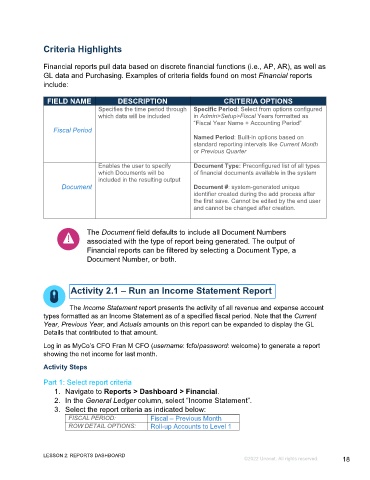Page 18 - GC Using the Reports Dashboard_eBook(SDL)
P. 18
Criteria Highlights
Financial reports pull data based on discrete financial functions (i.e., AP, AR), as well as
GL data and Purchasing. Examples of criteria fields found on most Financial reports
include:
FIELD NAME DESCRIPTION CRITERIA OPTIONS
Specifies the time period through Specific Period: Select from options configured
which data will be included in Admin>Setup>Fiscal Years formatted as
“Fiscal Year Name + Accounting Period”
Fiscal Period
Named Period: Built-in options based on
standard reporting intervals like Current Month
or Previous Quarter
Enables the user to specify Document Type: Preconfigured list of all types
which Documents will be of financial documents available in the system
included in the resulting output
Document Document #: system-generated unique
identifier created during the add process after
the first save. Cannot be edited by the end user
and cannot be changed after creation.
The Document field defaults to include all Document Numbers
associated with the type of report being generated. The output of
Financial reports can be filtered by selecting a Document Type, a
Document Number, or both.
Activity 2.1 – Run an Income Statement Report
The Income Statement report presents the activity of all revenue and expense account
types formatted as an Income Statement as of a specified fiscal period. Note that the Current
Year, Previous Year, and Actuals amounts on this report can be expanded to display the GL
Details that contributed to that amount.
Log in as MyCo’s CFO Fran M CFO (username: fcfo/password: welcome) to generate a report
showing the net income for last month.
Activity Steps
Part 1: Select report criteria
1. Navigate to Reports > Dashboard > Financial.
2. In the General Ledger column, select “Income Statement”.
3. Select the report criteria as indicated below:
FISCAL PERIOD: Fiscal – Previous Month
ROW DETAIL OPTIONS: Roll-up Accounts to Level 1
LESSON 2: REPORTS DASHBOARD
©2022 Unanet. All rights reserved. 18