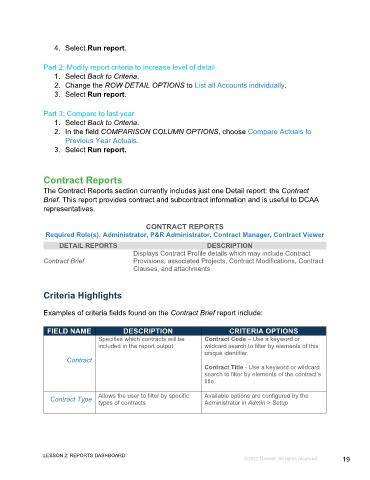Page 19 - GC Using the Reports Dashboard_eBook(SDL)
P. 19
4. Select Run report.
Part 2: Modify report criteria to increase level of detail
1. Select Back to Criteria.
2. Change the ROW DETAIL OPTIONS to List all Accounts individually.
3. Select Run report.
Part 3: Compare to last year
1. Select Back to Criteria.
2. In the field COMPARISON COLUMN OPTIONS, choose Compare Actuals to
Previous Year Actuals.
3. Select Run report.
Contract Reports
The Contract Reports section currently includes just one Detail report: the Contract
Brief. This report provides contract and subcontract information and is useful to DCAA
representatives.
CONTRACT REPORTS
Required Role(s): Administrator, P&R Administrator, Contract Manager, Contract Viewer
DETAIL REPORTS DESCRIPTION
Displays Contract Profile details which may include Contract
Contract Brief Provisions, associated Projects, Contract Modifications, Contract
Clauses, and attachments
Criteria Highlights
Examples of criteria fields found on the Contract Brief report include:
FIELD NAME DESCRIPTION CRITERIA OPTIONS
Specifies which contracts will be Contract Code – Use a keyword or
included in the report output wildcard search to filter by elements of this
unique identifier
Contract
Contract Title - Use a keyword or wildcard
search to filter by elements of the contract’s
title
Allows the user to filter by specific Available options are configured by the
Contract Type types of contracts Administrator in Admin > Setup
LESSON 2: REPORTS DASHBOARD
©2022 Unanet. All rights reserved. 19