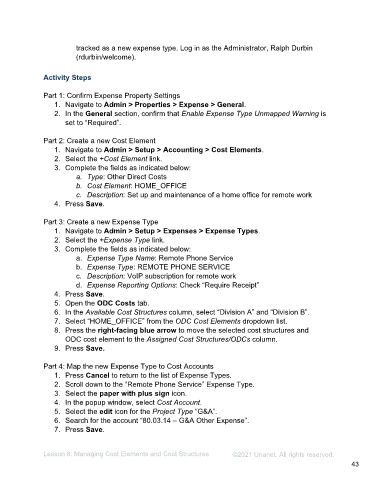Page 43 - Administering the System Participant Guide (SDL)
P. 43
tracked as a new expense type. Log in as the Administrator, Ralph Durbin
(rdurbin/welcome).
Activity Steps
Part 1: Confirm Expense Property Settings
1. Navigate to Admin > Properties > Expense > General.
2. In the General section, confirm that Enable Expense Type Unmapped Warning is
set to “Required”.
Part 2: Create a new Cost Element
1. Navigate to Admin > Setup > Accounting > Cost Elements.
2. Select the +Cost Element link.
3. Complete the fields as indicated below:
a. Type: Other Direct Costs
b. Cost Element: HOME_OFFICE
c. Description: Set up and maintenance of a home office for remote work
4. Press Save.
Part 3: Create a new Expense Type
1. Navigate to Admin > Setup > Expenses > Expense Types.
2. Select the +Expense Type link.
3. Complete the fields as indicated below:
a. Expense Type Name: Remote Phone Service
b. Expense Type: REMOTE PHONE SERVICE
c. Description: VoIP subscription for remote work
d. Expense Reporting Options: Check “Require Receipt”
4. Press Save.
5. Open the ODC Costs tab.
6. In the Available Cost Structures column, select “Division A” and “Division B”.
7. Select “HOME_OFFICE” from the ODC Cost Elements dropdown list.
8. Press the right-facing blue arrow to move the selected cost structures and
ODC cost element to the Assigned Cost Structures/ODCs column.
9. Press Save.
Part 4: Map the new Expense Type to Cost Accounts
1. Press Cancel to return to the list of Expense Types.
2. Scroll down to the “Remote Phone Service” Expense Type.
3. Select the paper with plus sign icon.
4. In the popup window, select Cost Account.
5. Select the edit icon for the Project Type “G&A”.
6. Search for the account “80.03.14 – G&A Other Expense”.
7. Press Save.
Lesson 8: Managing Cost Elements and Cost Structures ©2021 Unanet. All rights reserved.
43