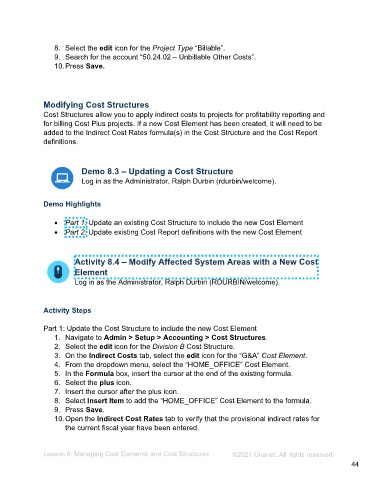Page 44 - Administering the System Participant Guide (SDL)
P. 44
8. Select the edit icon for the Project Type “Billable”.
9. Search for the account “50.24.02 – Unbillable Other Costs”.
10. Press Save.
Modifying Cost Structures
Cost Structures allow you to apply indirect costs to projects for profitability reporting and
for billing Cost Plus projects. If a new Cost Element has been created, it will need to be
added to the Indirect Cost Rates formula(s) in the Cost Structure and the Cost Report
definitions.
Demo 8.3 – Updating a Cost Structure
Log in as the Administrator, Ralph Durbin (rdurbin/welcome).
Demo Highlights
• Part 1: Update an existing Cost Structure to include the new Cost Element
• Part 2: Update existing Cost Report definitions with the new Cost Element
Activity 8.4 – Modify Affected System Areas with a New Cost
Element
Log in as the Administrator, Ralph Durbin (RDURBIN/welcome).
Activity Steps
Part 1: Update the Cost Structure to include the new Cost Element
1. Navigate to Admin > Setup > Accounting > Cost Structures.
2. Select the edit icon for the Division B Cost Structure.
3. On the Indirect Costs tab, select the edit icon for the “G&A” Cost Element.
4. From the dropdown menu, select the “HOME_OFFICE” Cost Element.
5. In the Formula box, insert the cursor at the end of the existing formula.
6. Select the plus icon.
7. Insert the cursor after the plus icon.
8. Select Insert Item to add the “HOME_OFFICE” Cost Element to the formula.
9. Press Save.
10. Open the Indirect Cost Rates tab to verify that the provisional indirect rates for
the current fiscal year have been entered.
Lesson 8: Managing Cost Elements and Cost Structures ©2021 Unanet. All rights reserved.
44