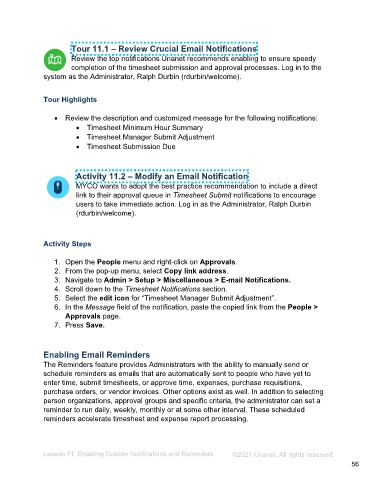Page 56 - Administering the System Participant Guide (SDL)
P. 56
Tour 11.1 – Review Crucial Email Notifications
Review the top notifications Unanet recommends enabling to ensure speedy
completion of the timesheet submission and approval processes. Log in to the
system as the Administrator, Ralph Durbin (rdurbin/welcome).
Tour Highlights
• Review the description and customized message for the following notifications:
• Timesheet Minimum Hour Summary
• Timesheet Manager Submit Adjustment
• Timesheet Submission Due
Activity 11.2 – Modify an Email Notification
MYCO wants to adopt the best practice recommendation to include a direct
link to their approval queue in Timesheet Submit notifications to encourage
users to take immediate action. Log in as the Administrator, Ralph Durbin
(rdurbin/welcome).
Activity Steps
1. Open the People menu and right-click on Approvals.
2. From the pop-up menu, select Copy link address.
3. Navigate to Admin > Setup > Miscellaneous > E-mail Notifications.
4. Scroll down to the Timesheet Notifications section.
5. Select the edit icon for “Timesheet Manager Submit Adjustment”.
6. In the Message field of the notification, paste the copied link from the People >
Approvals page.
7. Press Save.
Enabling Email Reminders
The Reminders feature provides Administrators with the ability to manually send or
schedule reminders as emails that are automatically sent to people who have yet to
enter time, submit timesheets, or approve time, expenses, purchase requisitions,
purchase orders, or vendor invoices. Other options exist as well. In addition to selecting
person organizations, approval groups and specific criteria, the administrator can set a
reminder to run daily, weekly, monthly or at some other interval. These scheduled
reminders accelerate timesheet and expense report processing.
Lesson 11: Enabling Custom Notifications and Reminders ©2021 Unanet. All rights reserved.
56