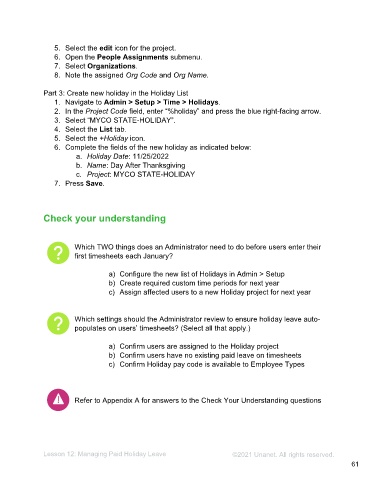Page 61 - Administering the System Participant Guide (SDL)
P. 61
5. Select the edit icon for the project.
6. Open the People Assignments submenu.
7. Select Organizations.
8. Note the assigned Org Code and Org Name.
Part 3: Create new holiday in the Holiday List
1. Navigate to Admin > Setup > Time > Holidays.
2. In the Project Code field, enter “%holiday” and press the blue right-facing arrow.
3. Select “MYCO STATE-HOLIDAY”.
4. Select the List tab.
5. Select the +Holiday icon.
6. Complete the fields of the new holiday as indicated below:
a. Holiday Date: 11/25/2022
b. Name: Day After Thanksgiving
c. Project: MYCO STATE-HOLIDAY
7. Press Save.
Check your understanding
Which TWO things does an Administrator need to do before users enter their
first timesheets each January?
a) Configure the new list of Holidays in Admin > Setup
b) Create required custom time periods for next year
c) Assign affected users to a new Holiday project for next year
Which settings should the Administrator review to ensure holiday leave auto-
populates on users’ timesheets? (Select all that apply.)
a) Confirm users are assigned to the Holiday project
b) Confirm users have no existing paid leave on timesheets
c) Confirm Holiday pay code is available to Employee Types
Refer to Appendix A for answers to the Check Your Understanding questions
Lesson 12: Managing Paid Holiday Leave ©2021 Unanet. All rights reserved.
61