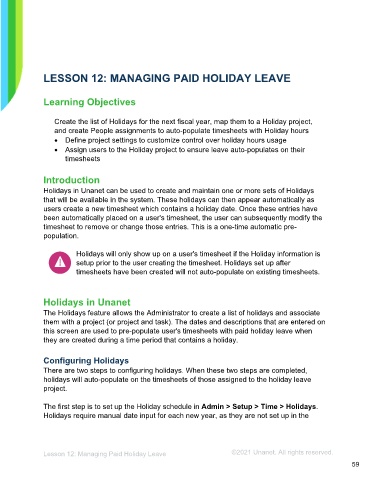Page 59 - Administering the System Participant Guide (SDL)
P. 59
LESSON 12: MANAGING PAID HOLIDAY LEAVE
Learning Objectives
Create the list of Holidays for the next fiscal year, map them to a Holiday project,
and create People assignments to auto-populate timesheets with Holiday hours
• Define project settings to customize control over holiday hours usage
• Assign users to the Holiday project to ensure leave auto-populates on their
timesheets
Introduction
Holidays in Unanet can be used to create and maintain one or more sets of Holidays
that will be available in the system. These holidays can then appear automatically as
users create a new timesheet which contains a holiday date. Once these entries have
been automatically placed on a user's timesheet, the user can subsequently modify the
timesheet to remove or change those entries. This is a one-time automatic pre-
population.
Holidays will only show up on a user's timesheet if the Holiday information is
setup prior to the user creating the timesheet. Holidays set up after
timesheets have been created will not auto-populate on existing timesheets.
Holidays in Unanet
The Holidays feature allows the Administrator to create a list of holidays and associate
them with a project (or project and task). The dates and descriptions that are entered on
this screen are used to pre-populate user's timesheets with paid holiday leave when
they are created during a time period that contains a holiday.
Configuring Holidays
There are two steps to configuring holidays. When these two steps are completed,
holidays will auto-populate on the timesheets of those assigned to the holiday leave
project.
The first step is to set up the Holiday schedule in Admin > Setup > Time > Holidays.
Holidays require manual date input for each new year, as they are not set up in the
Lesson 12: Managing Paid Holiday Leave ©2021 Unanet. All rights reserved.
59