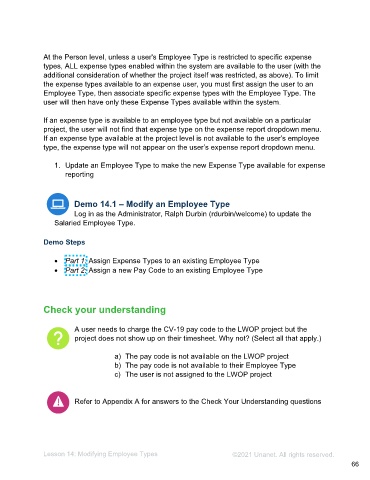Page 66 - Administering the System Participant Guide (SDL)
P. 66
At the Person level, unless a user's Employee Type is restricted to specific expense
types, ALL expense types enabled within the system are available to the user (with the
additional consideration of whether the project itself was restricted, as above). To limit
the expense types available to an expense user, you must first assign the user to an
Employee Type, then associate specific expense types with the Employee Type. The
user will then have only these Expense Types available within the system.
If an expense type is available to an employee type but not available on a particular
project, the user will not find that expense type on the expense report dropdown menu.
If an expense type available at the project level is not available to the user’s employee
type, the expense type will not appear on the user’s expense report dropdown menu.
1. Update an Employee Type to make the new Expense Type available for expense
reporting
Demo 14.1 – Modify an Employee Type
Log in as the Administrator, Ralph Durbin (rdurbin/welcome) to update the
Salaried Employee Type.
Demo Steps
• Part 1: Assign Expense Types to an existing Employee Type
• Part 2: Assign a new Pay Code to an existing Employee Type
Check your understanding
A user needs to charge the CV-19 pay code to the LWOP project but the
project does not show up on their timesheet. Why not? (Select all that apply.)
a) The pay code is not available on the LWOP project
b) The pay code is not available to their Employee Type
c) The user is not assigned to the LWOP project
Refer to Appendix A for answers to the Check Your Understanding questions
Lesson 14: Modifying Employee Types ©2021 Unanet. All rights reserved.
66